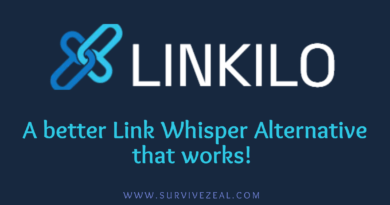How to use Link Whisper (Ultimate Guide)
ATTENTION ⚠
For some time now, Linksy AI has been leading the internal linking industry, surpassing Link Whisper by a wide margin — so if you’re reading this now, just know that Linksy is currently the #1 tool.
It packs more features (like the ability to generate internal linking opportunities (aka the paragraph rewriter), anchor text analysis, advanced search and replace, and full automation with bulk linking).
Its LLM connection is preset, so you don’t need to manage any API keys.
From my tests, it delivered the most relevant link suggestions. And to crown it all, it’s the most affordable.
We’ve not yet updated this post to reflect Linksy’s latest upgrade. The information on the other tools remains accurate.
Visit Linksy AI here >>> https://plugli.com/get-linksy/ref/34/ (use “zealoff” for 10% off).
Link Whisper is an impressive tool designed to simplify internal linking. Whether you’re running a WordPress site or Shopify store, it offers powerful automation features that save you time and reduce the stress of manual linking.
In our Link Whisper review, we’ve covered everything you need to know to decide if it suits your business needs.
This post will walk you through how to set up and make the most of Link Whisper.
If you want to see how it compares with other tools, don’t forget to check our masterpiece – internal linking tools review.
Why are internal links important for SEO?
Internal Links are important for SEO for so many reasons.
A good internal linking structure helps both readers and search engines fully understand your content, know your most important pages, and give them deserved ranking.
The importance of internal linking is summarized below
- Good user experience and satisfaction
- Positive dwell time
- Guide search crawlers to related content
- Speeds up indexing as search bots get to discover more of your content
- Used to pass link equity
You can learn more about internal linking on WordPress.
Internal Linking Best Practices
Internal linking isn’t just pasting links upon keywords; it’s more than that especially when you’re in the arena of Search engine optimization.
Here are the best internal linking SEO Practices to always adhere to to make the most of your internal links
- Build a content hub and grow with it
- Link From your most linked content to your important pages
- Link your important pages firstly on every content and do so using optimized anchors
- Link naturally and with context not as much as possible
- Use the right Link attribute
- Avoid keyword cannibalism by linking pages with different anchors
- Visit your older content for internal linking whenever you add a new post
- Fix orphaned content (i.e., pages without incoming internal links)
- Fix dead-end content (pages without outgoing internal links)
- Implement AI internal linking using internal linking tools
- Repeat, watch your result, and adapt!
What is Link Whisper and how does it work?
Link Whisper is an AI internal linking tool that suggests opportunities for new internal links, automates link placement, analyses internal linking structure, and generally tackle all headaches involved with interlinking.
The plugin uses the power of OpenAI, NLP, target/focus keywords, and other approaches to power its automated internal linking.
The main benefit of Link Whisper is that you don’t need to visit older content after adding new ones for internal linking – its Link suggestion has got you!
How to use Link Whisper to add internal links FAST
Here is how you can use Link Whisper to quickly add internal links on your website –
- Install and set up Link Whisper.
- Import target keywords from your SEO plugin and do some fine-tuning.
- Connect Link Whisper to OpenAI and configure AI settings.
- Use Link Whisper’s outbound internal link suggestions to build outgoing links.
- Use Link Whisper’s inbound link suggestions to build incoming links.
- Use Link Whisper’s internal links report to find and fix orphaned content.
- Use Link Whisper’s internal link analysis to find links on a page (or to a page).
- Use the auto-linking feature to build hyperlinks.
- Use Link Whisper’s URL changer to replace links.
- Use the linked-to domains reports and settings to set global link attributes and behaviors for each domain.
- Use the link clicks reporting to track internal and external link performance.
- Use the error report to find and fix broken links.
- Repeat and get used to the tool to discover its other abilities.
Installing and Setting Up Link Whisper
To start using Link Whisper, the first thing you need is a valid license.
Follow our Creator Link to make your purchase. During checkout, don’t forget to use the discount code ZEALOFF to enjoy $15 off your purchase.
Once you have your license, you can proceed with installing the Plugin. Follow the usual steps to install it just like any other WordPress plugin.
Setting Up Link Whisper
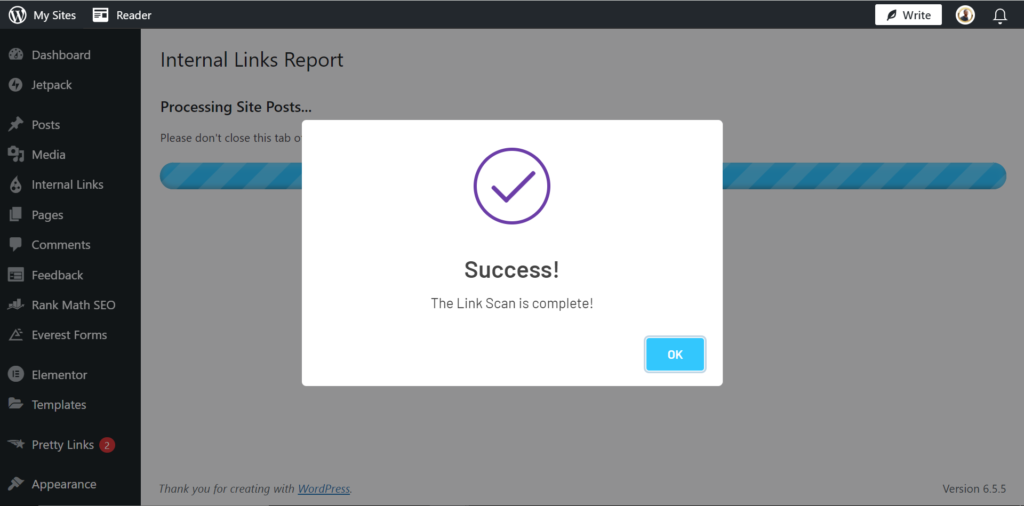
After installation, head over to the dashboard and perform a link scan. This scan will crawl through your site’s pages, identifying existing links and available opportunities. Once complete, Link Whisper is ready to use.
Before diving into link-building tasks, it’s a good idea to personalize the settings to match your preferences.
Customizing the Plugin Settings
Navigate to the settings section to configure how Link Whisper manages internal and external links.
- Open links in a new tab: You can decide if links created by the tool should open in a new tab.
- Exclude numbers: This option ensures numbers are not included in anchor suggestions.
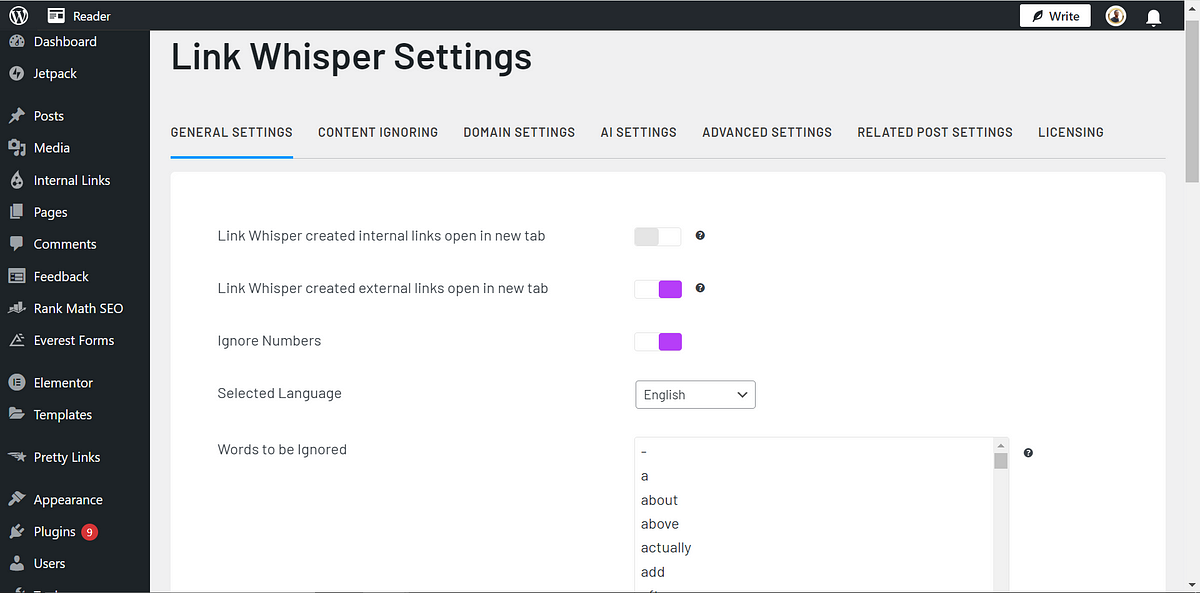
By default, Link Whisper is set to English, but it also supports 21 other languages, including French, Spanish, and Dutch. This means it works seamlessly no matter what language your site uses.
More Settings to Explore
- Number of Sentences to Skip: Control how many sentences the plugin skips at the start of content to avoid overusing internal links early in the article.
- Words to Ignore: Link Whisper allows you to exclude certain words from appearing in anchor text. It already has a list of common words such as “a,” “about,” “actually,” and more, but you can add your own as needed.
The Content Ignoring section lets you exclude specific pages, posts, or categories from link suggestions or reports. This feature ensures certain content stays untouched if needed.
Managing Domain Settings
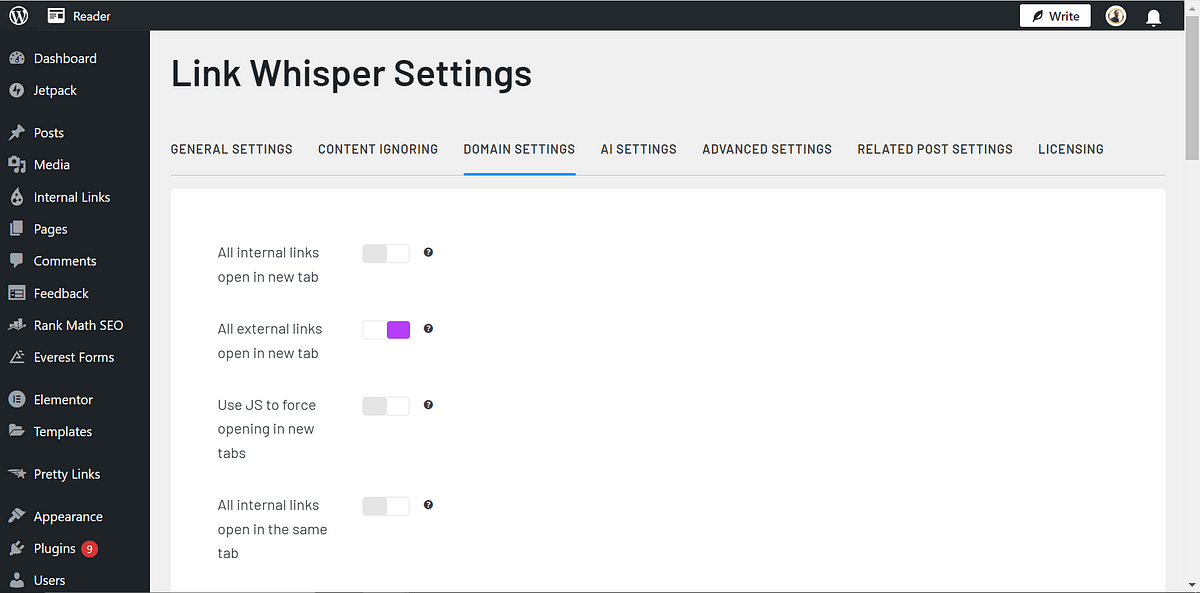
In the Domain Settings section, you can configure global link behaviors. Whether you want all external links to open in a new tab or set certain links as nofollow, this section gives you complete control over link attributes.
Advanced Settings
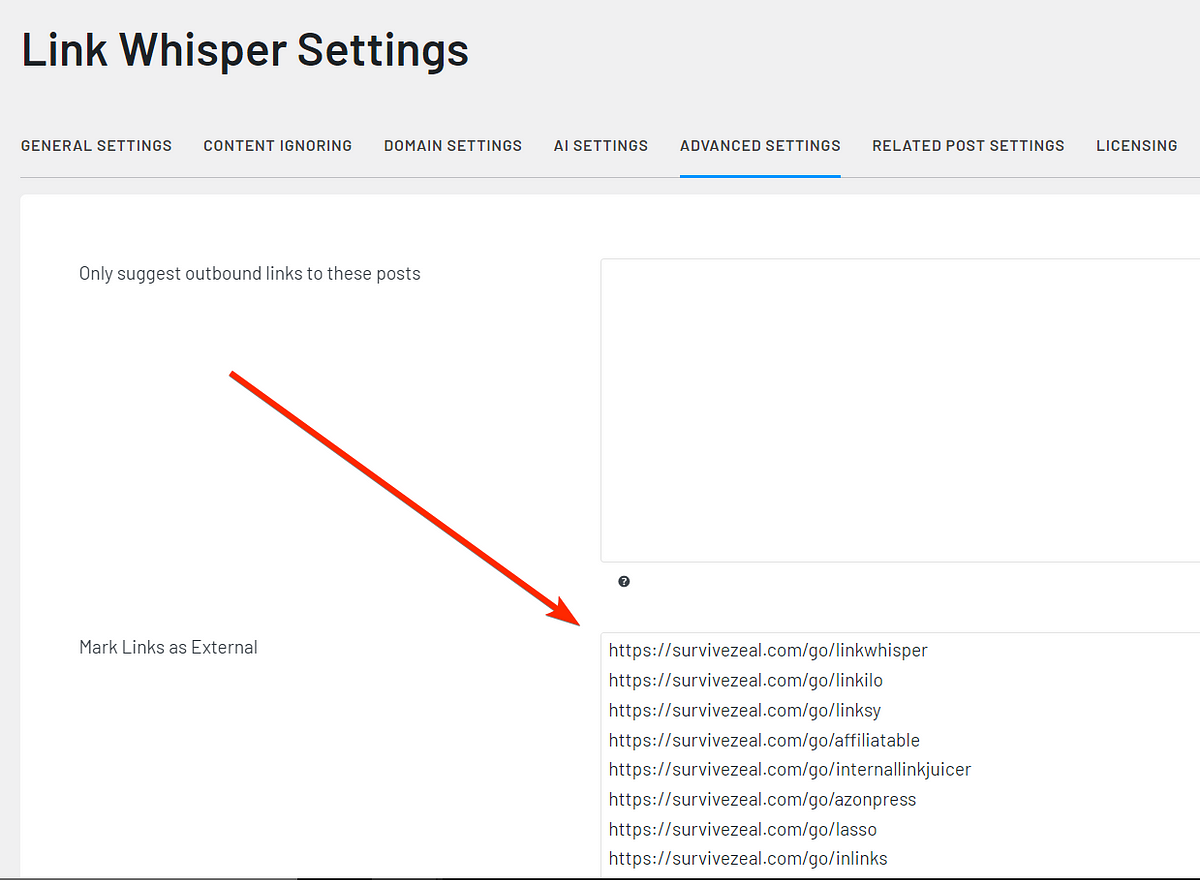
For advanced users, Link Whisper allows you to define which links should be treated as internal. For example, if you’re using a plugin like Pretty Links for cloaking affiliate URLs, you can specify them as internal links. This way, those links will open in a new tab, preventing them from behaving incorrectly.
Although Link Whisper offers many customization options, most users won’t need to change much, as the default settings work perfectly for most sites.
Importing Target Keywords from Your SEO Plugin
Once Link Whisper is set up, the next step is to import the focus keywords you’ve already configured in your SEO plugin.
This process is automatic as long as your SEO plugin is active on your site. Link Whisper gathers these keywords and uses them to generate smarter internal linking suggestions.
Configuring and Fine-tuning Target Keywords
If you’ve not been paying much attention to setting focus keywords for your pages, now’s the perfect time to get serious. The target keywords play a vital role, acting as the brain of the Link Whisper tool. The more relevant keywords you assign, the better the internal linking suggestions will be.
If you notice some of your pages are missing focus keywords or have weak ones, you can quickly fix that using the Target Keywords section in Link Whisper. This feature allows you to set or update focus keywords for multiple pages at once without needing to open them individually.
Editing underperforming keywords is also straightforward, thanks to the centralized dashboard.
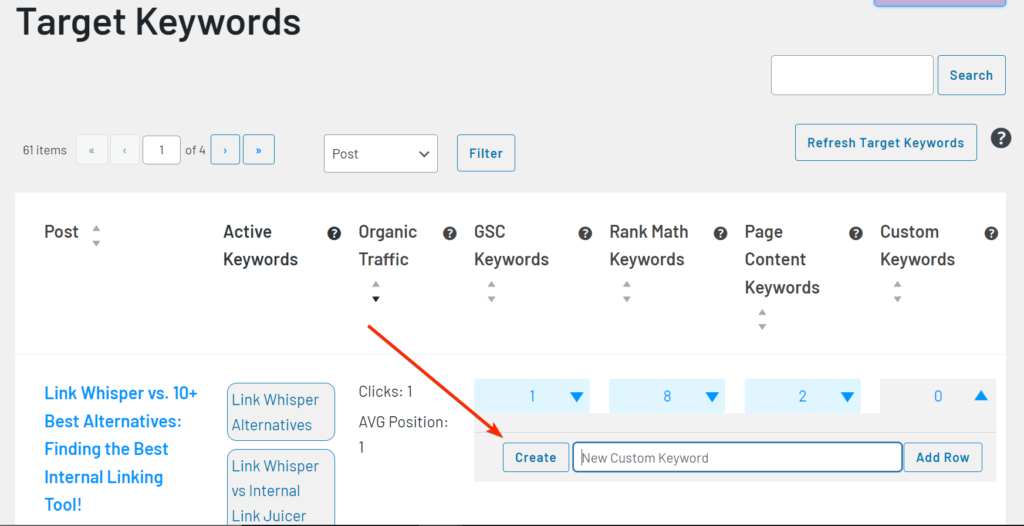
For an extra boost, you can connect Link Whisper to Google Search Console (GSC). Once connected, the plugin will import additional relevant keywords based on your site’s data, further enhancing the linking suggestions.
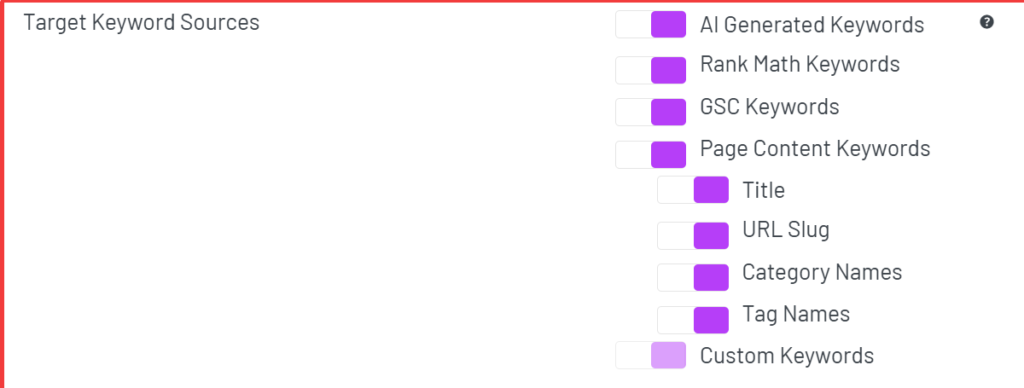
To top it all, Link Whisper now integrates with OpenAI to add more target keywords and to suggest smarter links. We will be talking about this on the next section.
Note: While setting up target keywords is helpful, it’s not mandatory. Link Whisper will still provide link suggestions without them, though the output will be more effective with well-configured keywords.
Connect Link Whisper to OpenAI and configure AI settings
You can connect Link Whisper to OpenAI with an API key. LW has a detailed guide on how to get an OpenAI API key.
After getting your API key, fund your balance with a minimum of $5, and then do the following —
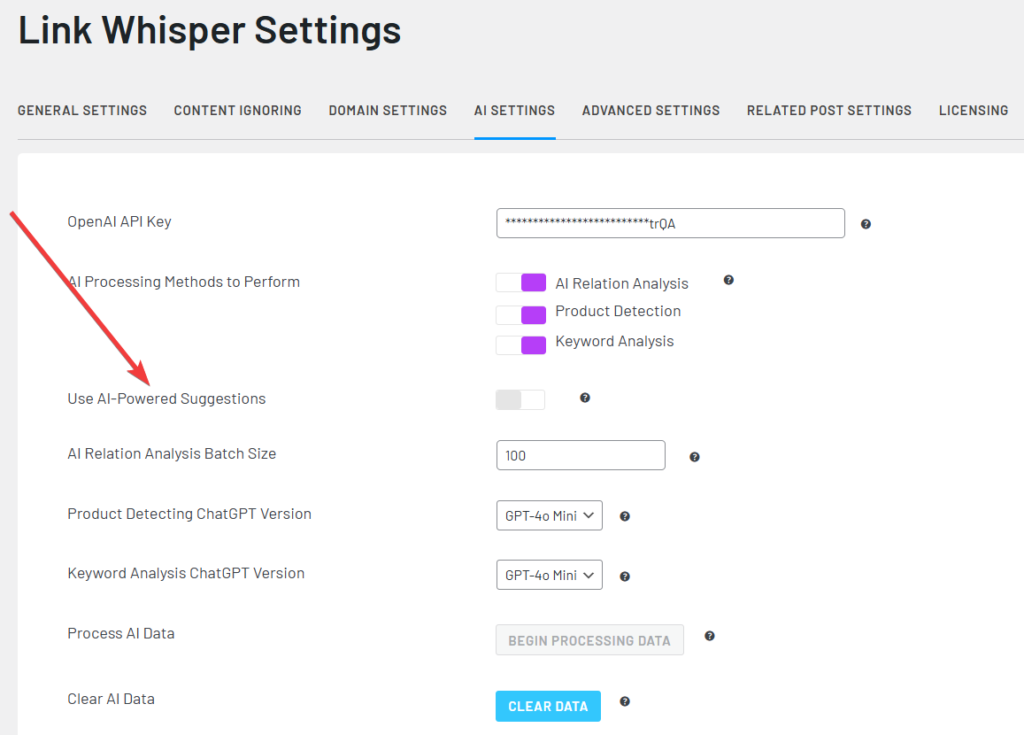
- Enter your API key in the provided section
- Choose ChatGPT model to use (all the version works)
- Tick the AI Processing methods to perform
- Enable AI-powered link suggestion
- Configure other settings (Optional)
- Save the settings
- Then click “begin processing AI data”. This will send post content data to OpenAI for processing.
- Leave the settings tab open until everything is complete.
After setting this correctly, Link Whisper will start making use of LLM power in the various features it offer.
Then, getting started…
Starting from the Dashboard… At a Glance!
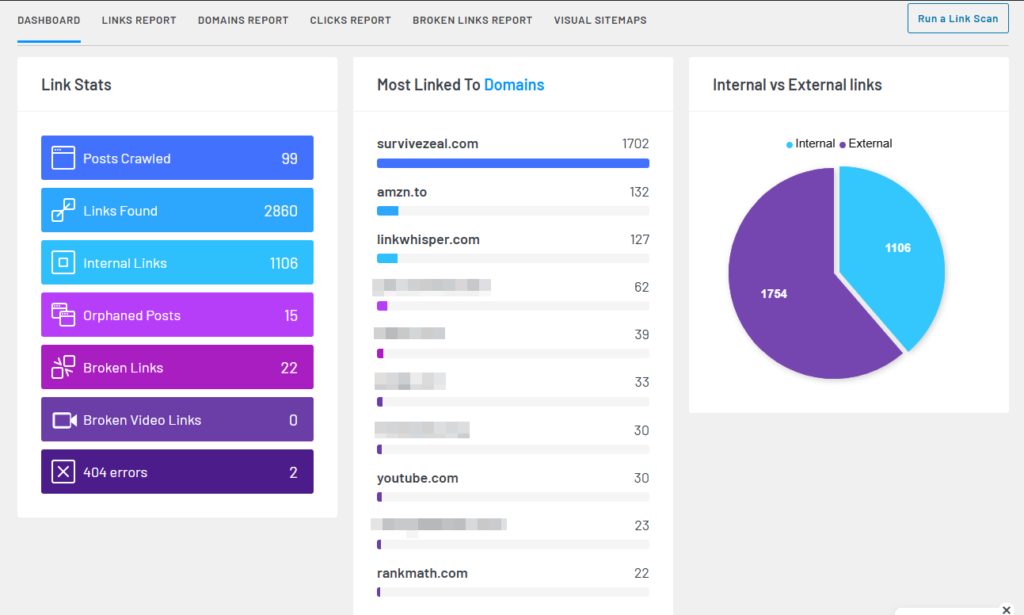
With Link Whisper fully set up, the Dashboard provides a quick overview of the tool’s key insights. From here, you can easily monitor the status of your internal links and see where improvements are needed.
The Dashboard offers a snapshot of your internal linking performance, revealing crucial metrics such as progress, errors, and areas that need attention. Below are the key data points visible on the Dashboard:
- Number of Posts Crawled: Displays how many posts Link Whisper has scanned for internal linking opportunities.
- Number of Links Found: Shows the total number of links detected across your website.
- Number of Internal Links: Highlights the internal links used within your content.
- Number of Orphaned Posts: Identifies posts without any internal links pointing to them, which may impact their visibility.
- Number of Broken Links: Keeps track of broken links that need to be fixed for better user experience and SEO.
- Number of Broken Video Links: Lists video embeds that are no longer accessible or functional.
- Number of 404 Errors: Detects pages returning a “404 Not Found” status, indicating missing or moved content.
- Most Linked-To Domains: Displays which external domains are most frequently linked to from your site.
- Internal vs. External Links Count: Provides a ratio of internal to external links, giving insight into your site’s linking structure.
By clicking on any of these metrics, you can expand the view to explore more detailed information. This feature makes it easy to take action on specific areas, such as fixing broken links, addressing orphaned content, or balancing internal and external links.
How to Use Link Whisper’s Outbound Internal Link Suggestions to Build Outgoing Links
Let’s explore how to use Link Whisper for building internal links while writing on WordPress. As you create or edit content on WordPress or Shopify, the tool offers live internal link suggestions based on keywords identified within your text.
To make use of outbound link suggestions, open one of your existing pages in the editor or start creating a new one. As soon as you start typing, Link Whisper’s AI kicks in. It works behind the scenes, comparing keywords in your draft with those already set as focus keywords across your site to suggest relevant links.
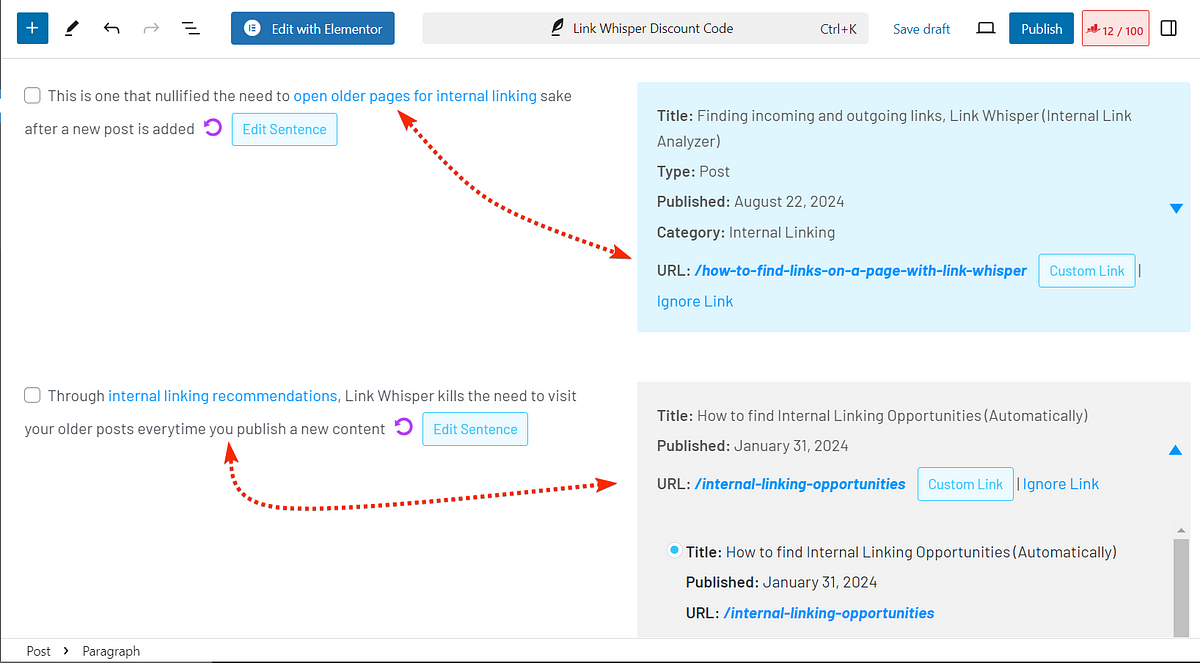
The link suggestions box is divided into two sections:
- Right Section — Displays potential anchor text (phrases identified as linking opportunities).
- Left Section — Lists relevant pages from your site that match those anchor opportunities and could be used for linking.
These suggestions are there to assist you, but the choice to accept or reject them is entirely yours. Simply click the check button to confirm any suggested links or ignore the ones that don’t fit.
To improve the relevance of suggestions, you can optimize the focus/target keywords from the settings. Just as mentioned earlier, these target keywords act like the brain of the plugin, guiding it to present more meaningful internal link opportunities.
Thankfully, through GSC integration, target keywords are pulled. Also, through the OpenAI integration, Link Whisper can add relevant target keywords automatically.
Important: These outbound internal link suggestions are particularly useful if you’re not fully familiar with every page on your site. The feature ensures you don’t miss opportunities to create valuable links, even if you have a large site with numerous pages.
How to Use Link Whisper’s Inbound Link Suggestions to Build Incoming Links
Link Whisper’s Inbound Link Suggestions feature stands out as the best part of the tool. Unlike the outbound version, where you add links as you write, inbound internal links connect your older pages to new content.
With this feature, you don’t have to manually open older pages and scan for linking opportunities every time you publish new content. The Plugin takes care of it by running its AI in the background to identify relevant anchor opportunities in your existing pages.
Let’s walk through how this feature works:
You can build inbound links from several areas within Link Whisper, but let’s focus on one of the most important:
The “Add Inbound Internal Links” Tab
Link Whisper provides a dedicated section called Add Inbound Internal Links. Navigate to this tab, and you’ll be taken to the Internal Links Report.
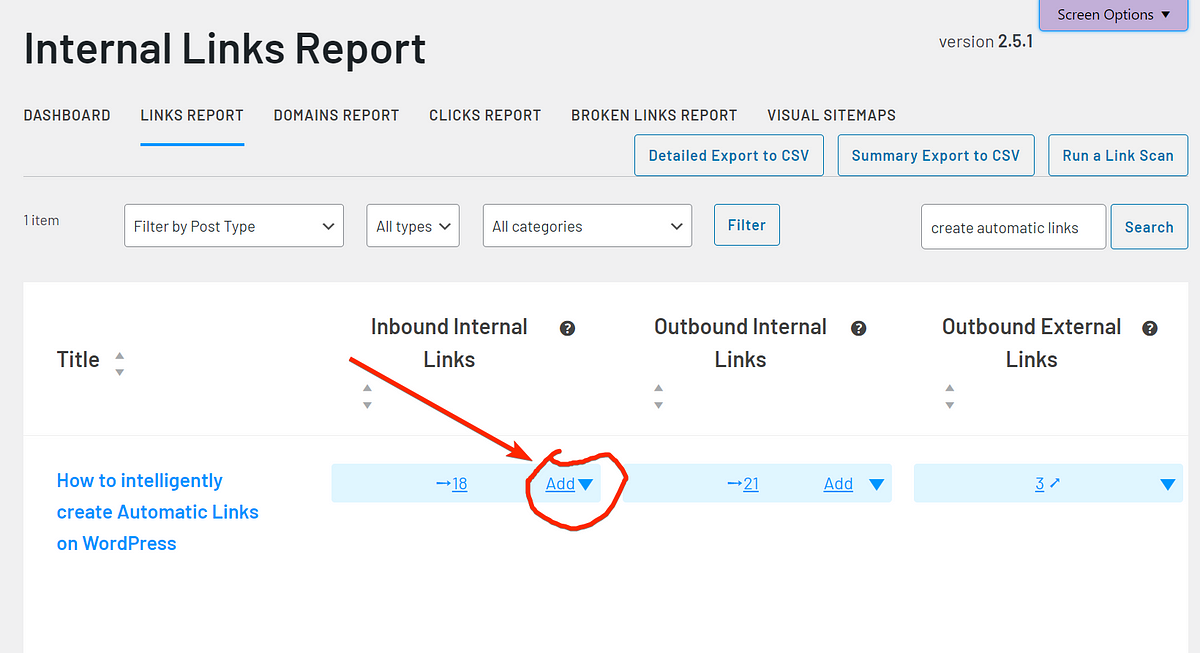
From there, you can search for Orphaned Pages (those without any internal links) or pages with weak inbound links. Once you’ve found a page that needs attention, simply click the Add Inbound Links button. This action will pull up the Inbound Link Suggestion tool.
The tool leverages the same set of AIs and target keywords to identify the best places in your content where the new page can be linked. The most relevant suggestions appear at the top, while the less relevant ones are listed further down.
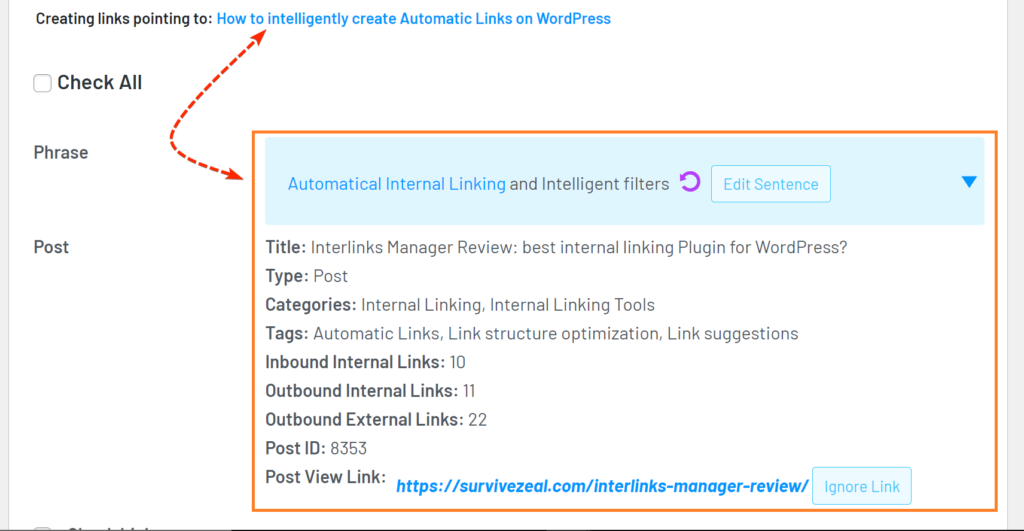
You have full control here. Simply scroll through the suggestions, review the anchor opportunities, and pick the ones that make the most sense. If needed, you can also edit the anchor text to ensure it aligns better with the context.
Once you’re satisfied, just hit the Add Links button, and Link Whisper will handle the linking for you.
Important: The Inbound Link Suggestions feature is a game-changer. It saves you from the headache of manually opening older pages every time you add new content. With just a few clicks, you can ensure your internal linking structure stays solid and up to date, all thanks to the tool’s clever automation.
Using Link Whisper’s Internal Links Report to Find and Fix Orphaned Content
Here’s a step-by-step guide on how to use Link Whisper’s Internal Links Report to identify and fix orphaned content effortlessly.
First, head over to the Dashboard or directly access the Internal Links Report section within Link Whisper. The Internal Links Report serves as a comprehensive view of all your pages, and it allows you to spot weak spots in your internal linking structure, especially orphaned posts — those without any internal links pointing to them.
When you open the Internal Links Report, the posts are usually arranged by juice profile. This means the pages with the most internal links appear first, while those with fewer or no links are listed lower. This layout makes it easy to find low-ranking pages that need attention.
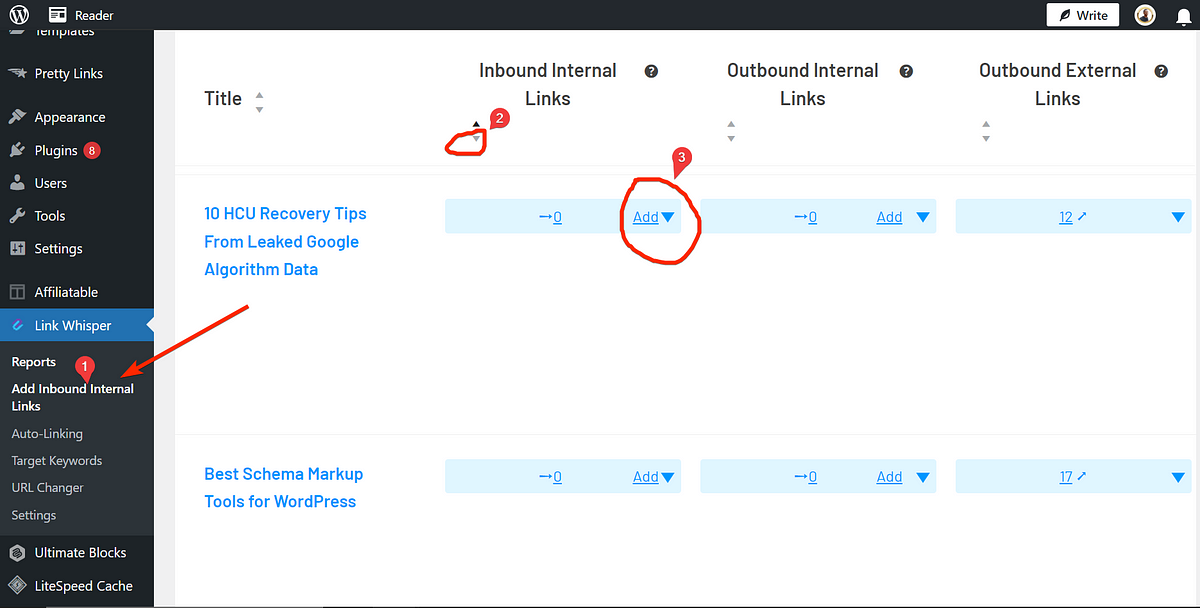
If you can’t spot what you’re looking for at first glance, Link Whisper offers handy sorting options. You can filter by Post Type, Categories, URLs, or Keywords to pinpoint pages that need more links. Sorting by the number of inbound links in descending order also helps you see which pages are lacking link juice.
Once you’ve identified a page that needs a helping hand, simply click the Add Links button. Link Whisper will analyze your content and provide suggested internal linking opportunities. The tool uses its AI to find anchor phrases within other pages on your site that match the target page.
The best part? You don’t have to manually open each page for editing. You can add links directly from the suggestions provided within Link Whisper’s interface. This saves time and makes it easy to build relevant connections across your site.
Using the Internal Links Report, you can quickly address orphaned posts, ensuring that every page on your site is part of your internal linking network without unnecessary hassle.
Link Whisper’s Internal Links Analysis: Finding Links on Pages
The Links Analysis tool, located in the Links Reports section, takes internal linking insights beyond the basic data shown in the Links Report. If you’ve struggled to pinpoint where internal or external links are on a specific page, Link Whisper offers a streamlined solution.
To begin, navigate to the Links Reports section. Here, the Plugin displays the total number of links available on each page, breaking them down into three categories:
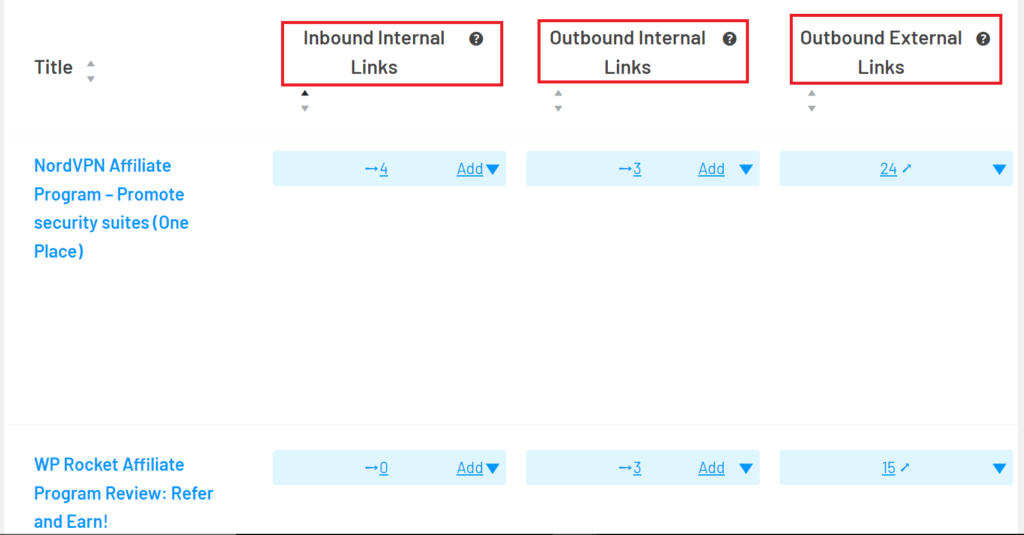
- Inbound Internal Links — Links pointing to the page from other content within your site.
- Outbound Internal Links— Links placed on the page that direct to other pages within the site.
- External Links — Links on the page that lead to outside websites.
While the Links Report shows you only the numbers for these categories, the Link Analysis allows you to dive deeper into the specifics.
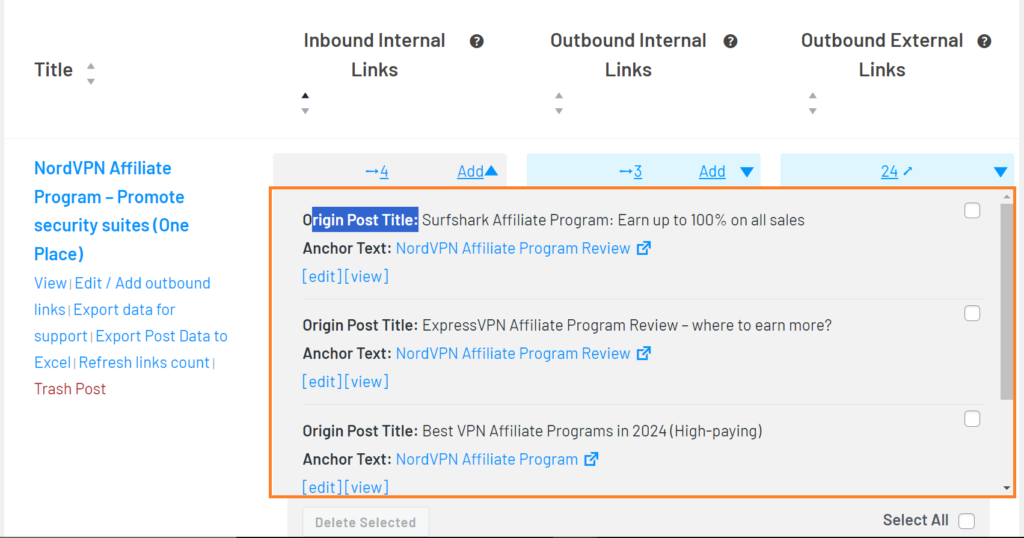
To access this detailed view, click the expand icon next to the report you’re interested in. For example, if you expand the Inbound Internal Links, you’ll see a list of all links pointing to the selected page. The report provides key details such as the original post titles from which the inbound links originate and the anchor texts used for those links.
What’s great about this feature is the flexibility it provides. You can edit or delete any link directly from the Link Whisper interface without needing to open the individual pages in the WordPress editor.
Similarly, to explore outbound internal links — links directing from the current page to other pages on your site — simply follow the same steps by expanding the Outbound Links report.
To view external links placed on the page, repeat the process within the External Links section. This overview ensures that you have complete visibility into the internal and external connections for each page on your site, helping you keep everything organized and relevant.
How to Use the Autolinking Feature to Build Hyperlinks
To turn keywords into hyperlinks with Link Whisper, head over to the Auto-linking section. This feature allows you to automate hyperlinking by assigning specific keywords to desired URLs.
Here’s how to get started:
- Enter the keyword you want to link from.
- Provide the URL you want it to connect to.
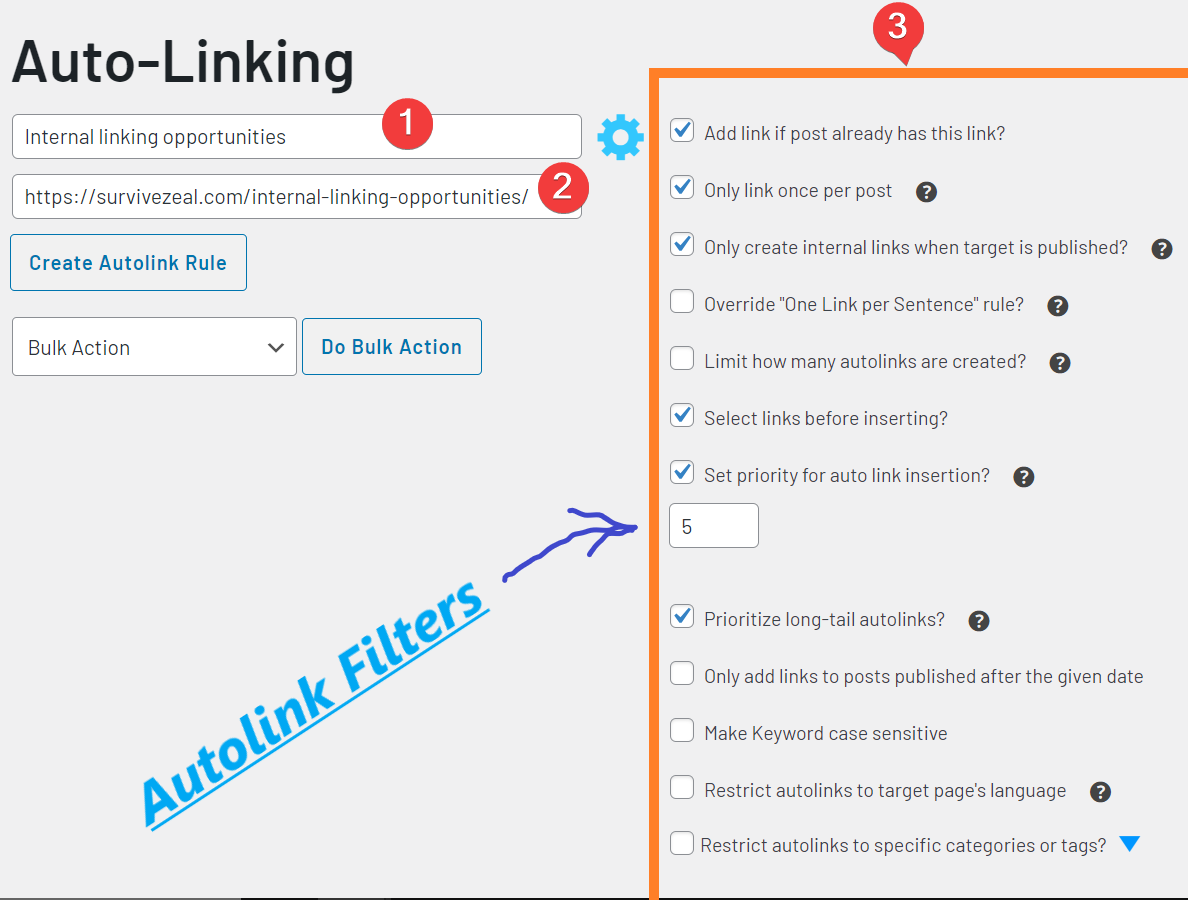
To fine-tune the behavior of these links, click on the gear icon to reveal the Auto-linking rules. These rules give you control over how the automatic links are placed. Here’s a breakdown of the key filters you can use:
- Add Link if Post Already Has the Link — Ensures that multiple instances of the same keyword can still be linked.
- Only Link Once Per Post — Limits the insertion to a single link per post, preventing over-linking.
- Create Links Only for Published Targets— Ensures links are not directed to unpublished or draft pages.
- Override “One Link Per Sentence” Rule — Allows multiple links within the same sentence.
- Limit How Many Autolinks Are Created— Controls the total number of links generated.
- Select Links Before Inserting — Enables you to preview links before they are added.
- Prioritize Long-Tail Autolinks — Gives priority to longer, more specific keywords.
- Add Links Only to Posts Published After a Set Date — Restricts linking to recent content.
- Make Keywords Case Sensitive — Differentiates keywords based on capitalization.
- Restrict to Specific Categories or Tags — Limits links to posts within certain categories or tags.
- Match Target Page’s Language— Ensures links are added only to content in the same language.
These filters are mostly self-explanatory, but the “Select Links Before Inserting” feature stands out as one of the most useful. We recommend using it every time.
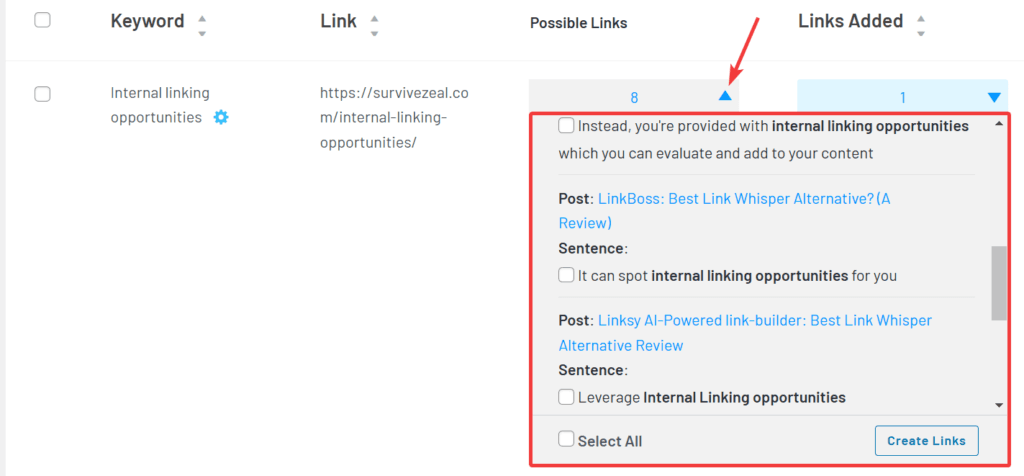
It allows you to review the locations where your keywords appear and decide if they are contextually appropriate. If a suggested placement is irrelevant or off-topic, you can simply ignore it.
Once you’ve entered your keyword and URL, along with your preferred rules, hit the “Create Autolink Rule” button. Within seconds, the auto-linking will take effect, and the relevant keywords across your site will be hyperlinked automatically.
How to Use Link Whisper’s URL Changer
The URL Changer feature in Link Whisper simplifies the task of updating links across your site. Instead of manually replacing outdated or broken URLs, the tool automates this process, saving time and effort.
To start using it:
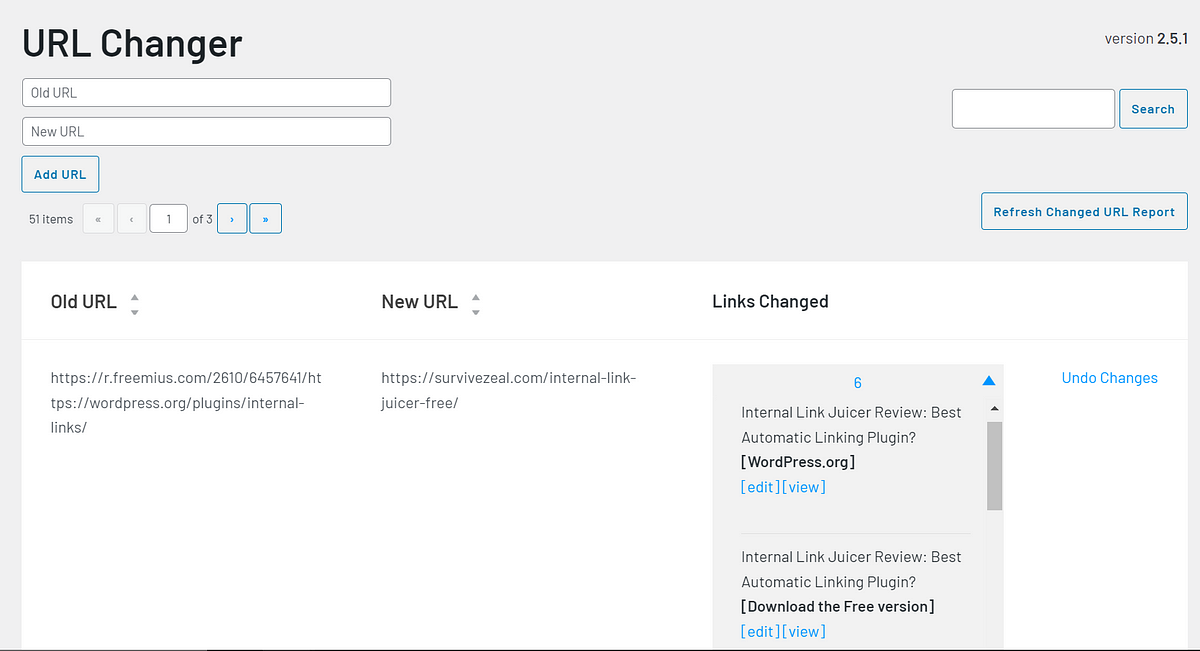
- Head over to the ”URL Changer” tab within Link Whisper.
- Input the Old URL that you want to replace.
- Enter the New URL that should take its place.
- Click on the ”Add URL” button, and Link Whisper will scan your site, replacing every instance of the old link with the new one.
This feature ensures that you maintain accurate and updated links throughout your site without the hassle of manual editing.
How to Use the Linked-To Domains Reports and Settings to Set Global Link Attributes and Behaviors
Link Whisper makes it easy to manage link behaviors and attributes at a domain level. This prevents the need to configure link settings repeatedly for the same domain as you write.
To access and use this feature:
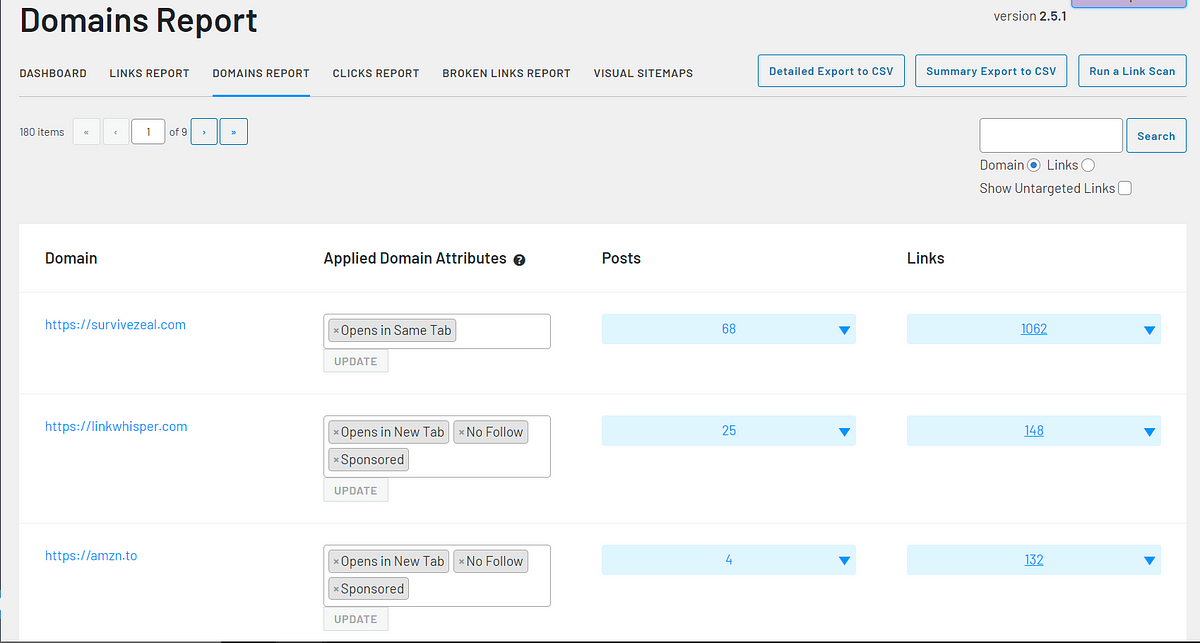
Go to Reports > Domains Reports in Link Whisper.
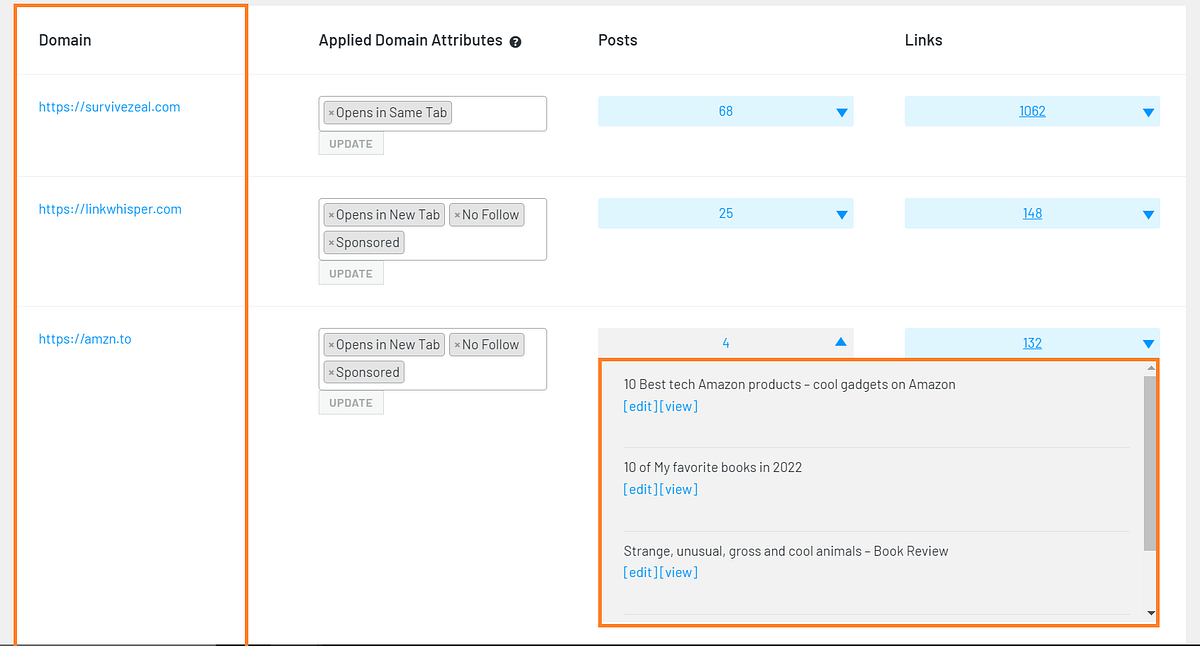
In this section, you will find a list of all the domains linked from your site, along with the posts where these links appear.
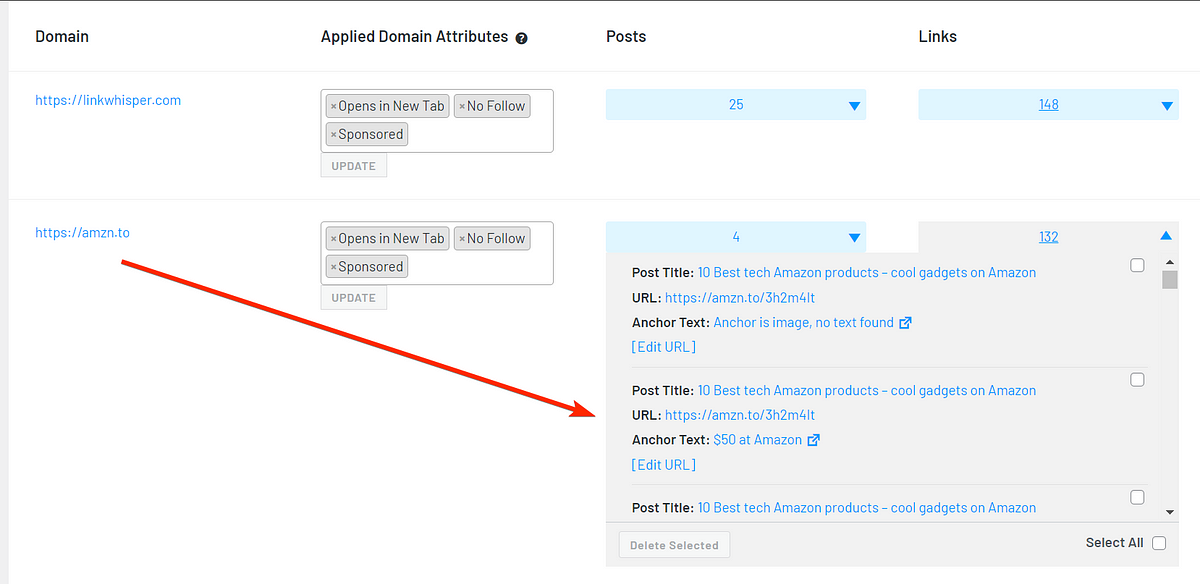
Each domain groups has all the associated links under its root.
You can also edit or delete links directly from this interface without navigating to individual posts.
To set global attributes for a domain:
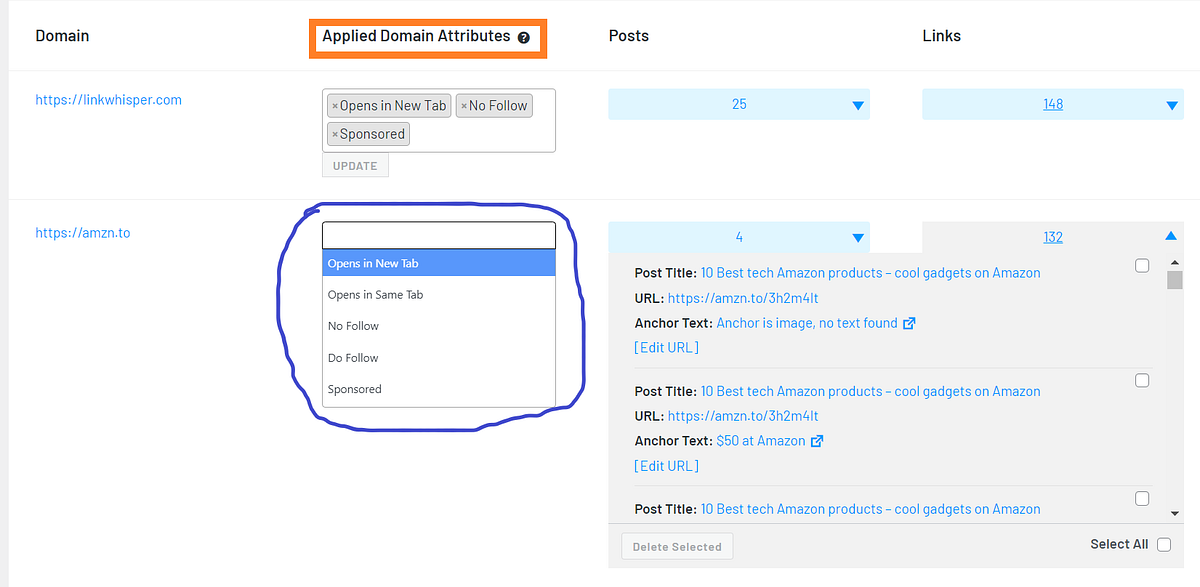
1. Locate the ”Applied Domain Attributes” next to the relevant domain.
2. From here, you can apply attributes such as Nofollow, Dofollow, Sponsored, or behaviors like Open in New Tab.
3. Once configured, these settings will apply across all instances of that domain’s links on your site.
This feature helps maintain consistency, ensuring that all links behave uniformly across your content. It also removes the need to manually configure link attributes, reducing errors and saving time.
Using the Link Clicks Reporting to Track Internal and External Link Performance
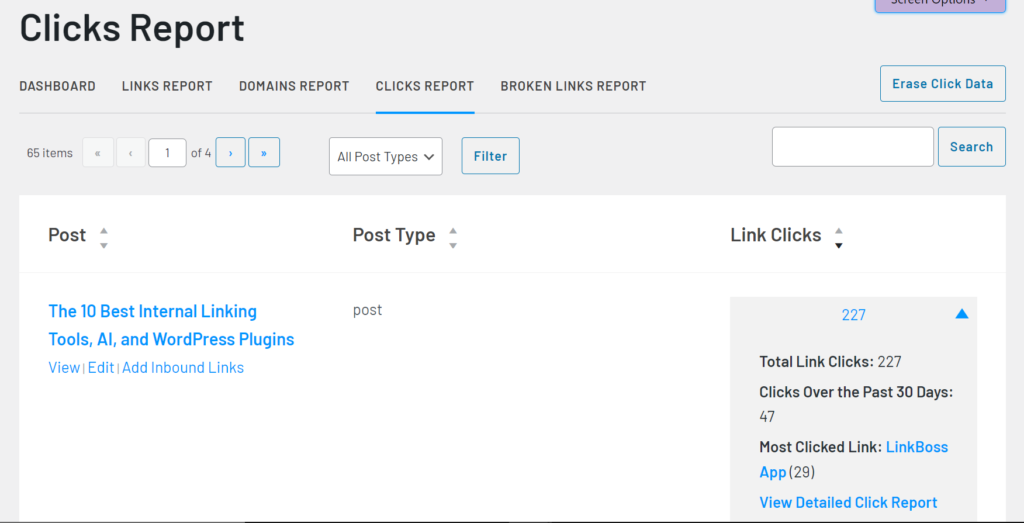
Link Whisper makes it easy to monitor how your internal and external links perform by offering detailed click reports for every page on your site. Each page will have its individual Link Click Report, providing insight into which links drive the most interaction over a specified period.
To explore a click report in-depth, simply click on ”View Detailed Click Report”.
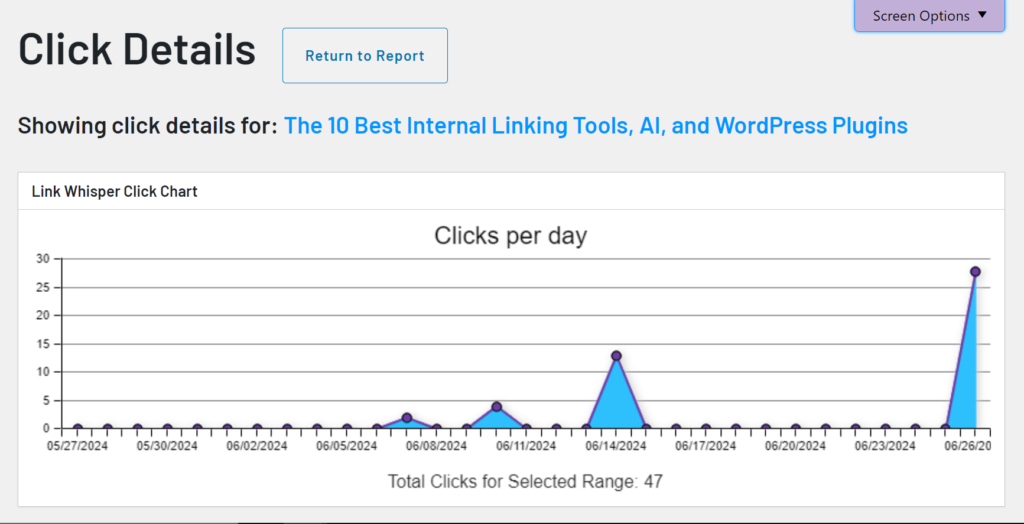
This will open a more comprehensive breakdown, including a graph that shows how clicks have fluctuated within the chosen timeframe.
As you scroll down the report, you’ll find key details such as:
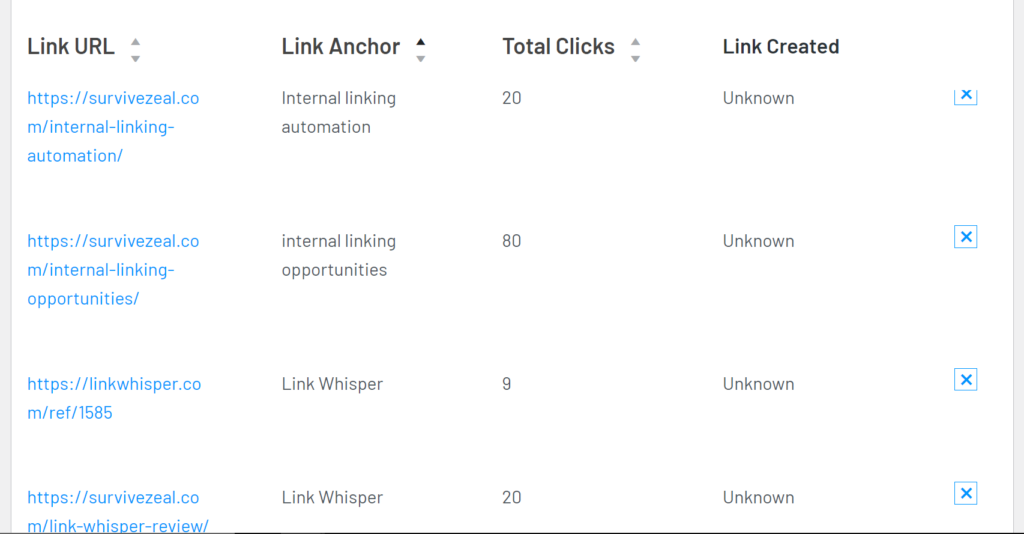
1. Link URL— The destination URL of the link.
2. Link Anchor — The anchor text used for that link.
3. Total Clicks — The number of times users clicked that link.
Link Whisper’s Click Report data gives a clear view of your link performance, helping you identify which links are engaging users the most.
Monitoring Site-Wide Link Performance
What about tracking performance beyond individual pages? Link Whisper allows you to evaluate how well all your internal and external links perform across your entire site.
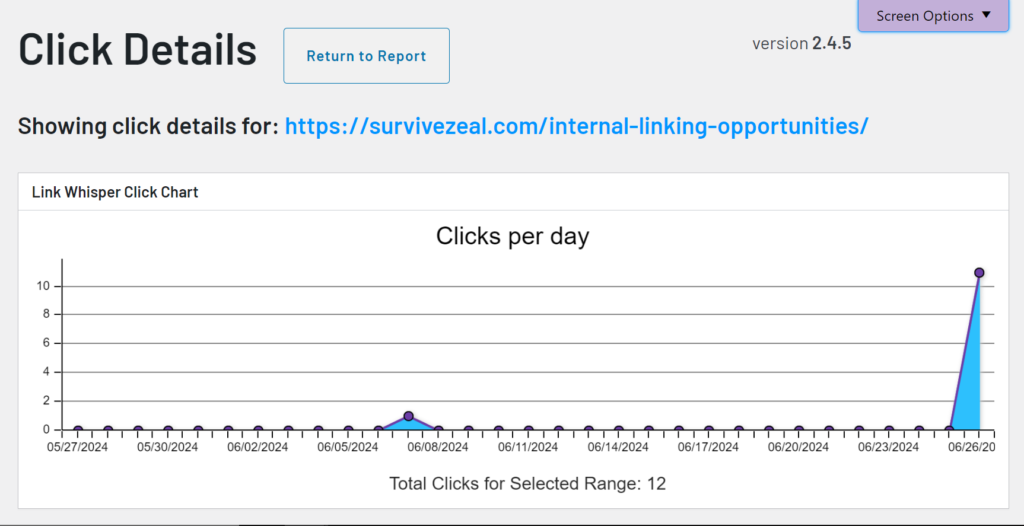
By checking the Click Details for specific URLs (like `/internal-linking-opportunities/`), you’ll see a graph that visualizes click activity over time.
Scrolling down provides additional information, such as:
1. Post — The specific page or post where the link was used.
2. Link Anchor — The anchor text from each post.
3. Total Clicks — The total number of successful clicks for each link.
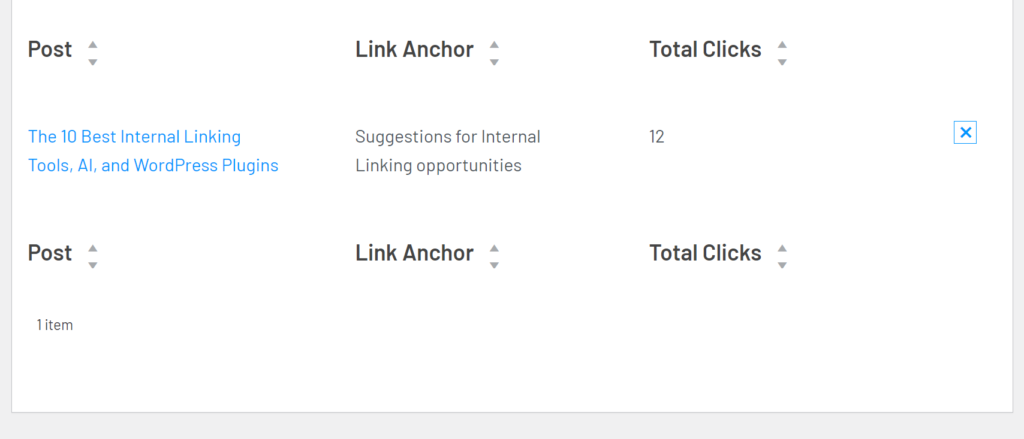
With this detailed reporting, you can better understand which links contribute the most to user engagement and adjust your strategy accordingly. This tool provides all the data needed to fine-tune your internal linking efforts without relying on guesswork.
How to Use Link Whisper’s Error Reporting to Find and Fix Broken Links
Link Whisper goes beyond internal linking automation by offering tools to detect and fix broken links, saving you time and effort. This feature ensures that no broken links negatively affect your user experience or SEO.
To get started, navigate to Reports > Broken Links Report within Link Whisper.
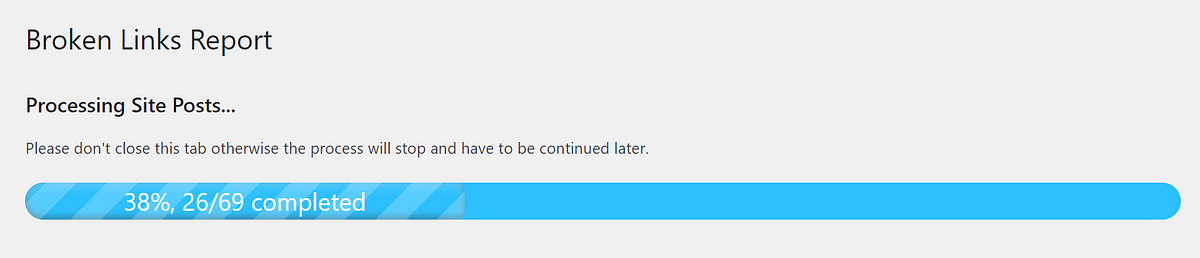
If this is your first time, click on the ”Scan for Broken Links” button to initiate a full scan of your site. The tool will quickly analyze your content and uncover any broken links that need attention.
Once the scan is complete, Link Whisper provides a detailed breakdown of every broken link, including:
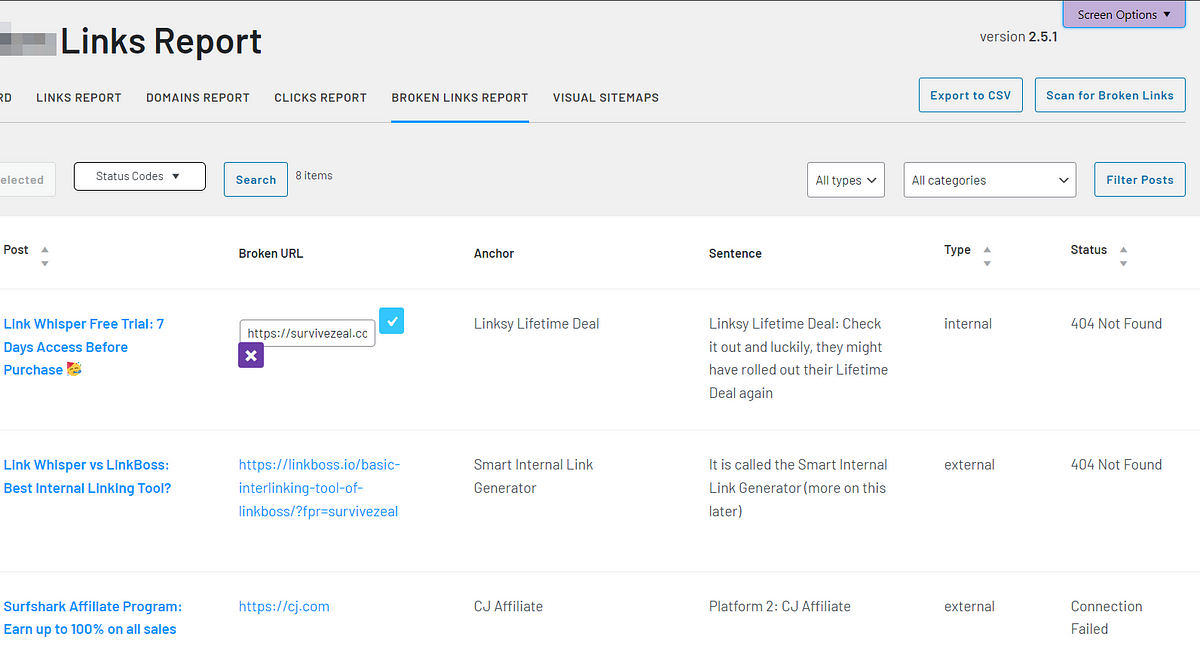
- Post — The specific page or post where the broken link is located.
- Broken URL — The dead link that needs replacement.
- Anchor Text — The clickable text associated with the broken link.
- Sentence — The exact sentence containing the link, for quick reference.
- Type — Identifies if it’s an internal or external link.
- Status Code — HTTP status code of the broken link, such as 404 errors.
- Discovered Time — When the broken link was first detected.
Fixing Broken Links with Link Whisper
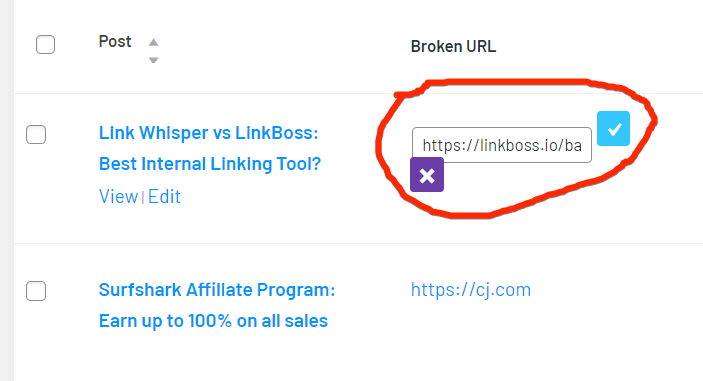
With these detailed insights, fixing a broken link becomes straightforward. All you need to do is click on the “Edit” button next to the broken link, enter a valid URL, and save the changes. The plugin immediately updates the link throughout your site.
With Link Whisper’s error reporting, you won’t need an extra broken link plugin. This tool offers a simple yet effective way to maintain a healthy link profile and avoid SEO penalties due to broken links.
FAQs
How to automate internal linking?
Automating internal linking can free up time, allowing you to focus on creating more content or even taking breaks. The best way to achieve this is by using a specialized internal linking tool like Link Whisper, which simplifies the entire process.
Tasks such as identifying internal linking opportunities, turning keywords into links, and setting link attributes can all be automated using Link Whisper.
With this tool, you no longer need to manually open old posts to add links to new ones, as Link Whisper’s AI-powered features streamline the entire process.
To learn more about what you can automate with internal linking tools, check out our complete guide on internal linking automation.
Is there any Link Whisper alternative?
Yes, several alternatives to Link Whisper have emerged. Good examples include the older Internal Link Juicer and newer tools like Linksy and Linkilo, which offer similar functionality. While these alternatives can match some of Link Whisper’s capabilities, Link Whisper still excels in overall usability and quality of suggested links.
What’s the best internal linking tool?
Based on our comprehensive reviews of the top internal linking tools, Link Whisper stands out as the best overall option. It leads the market in terms of better link suggestions, reliability, and automation. If internal linking is a priority for your website, Link Whisper is the go-to choice.
What is the biggest Link Whisper Discount code?
The largest available discount for Link Whisper is the code ZEALOFF, which gives you $15 OFF any purchase. Make sure to use it at checkout to maximize your savings.