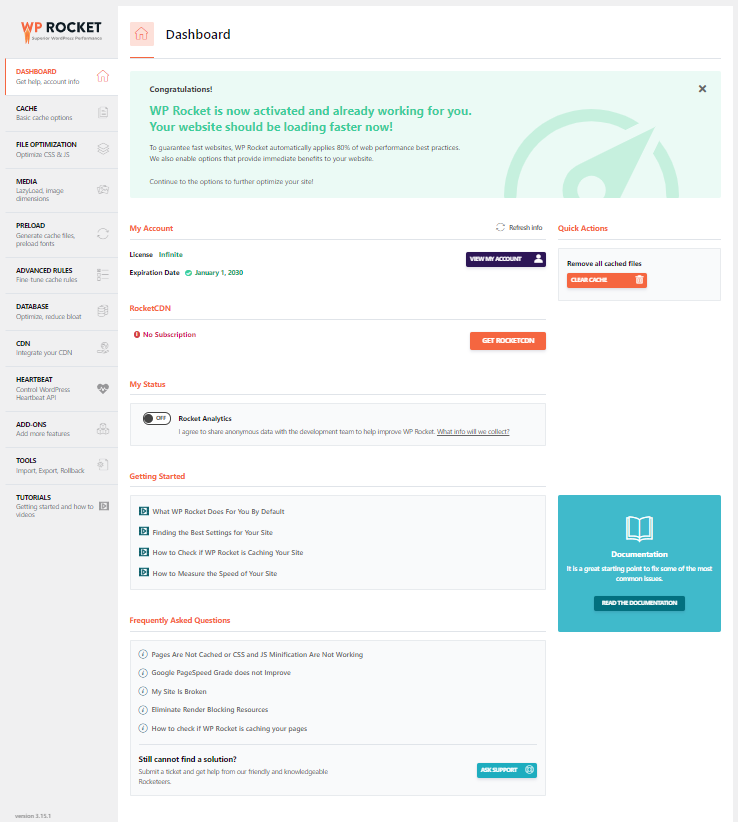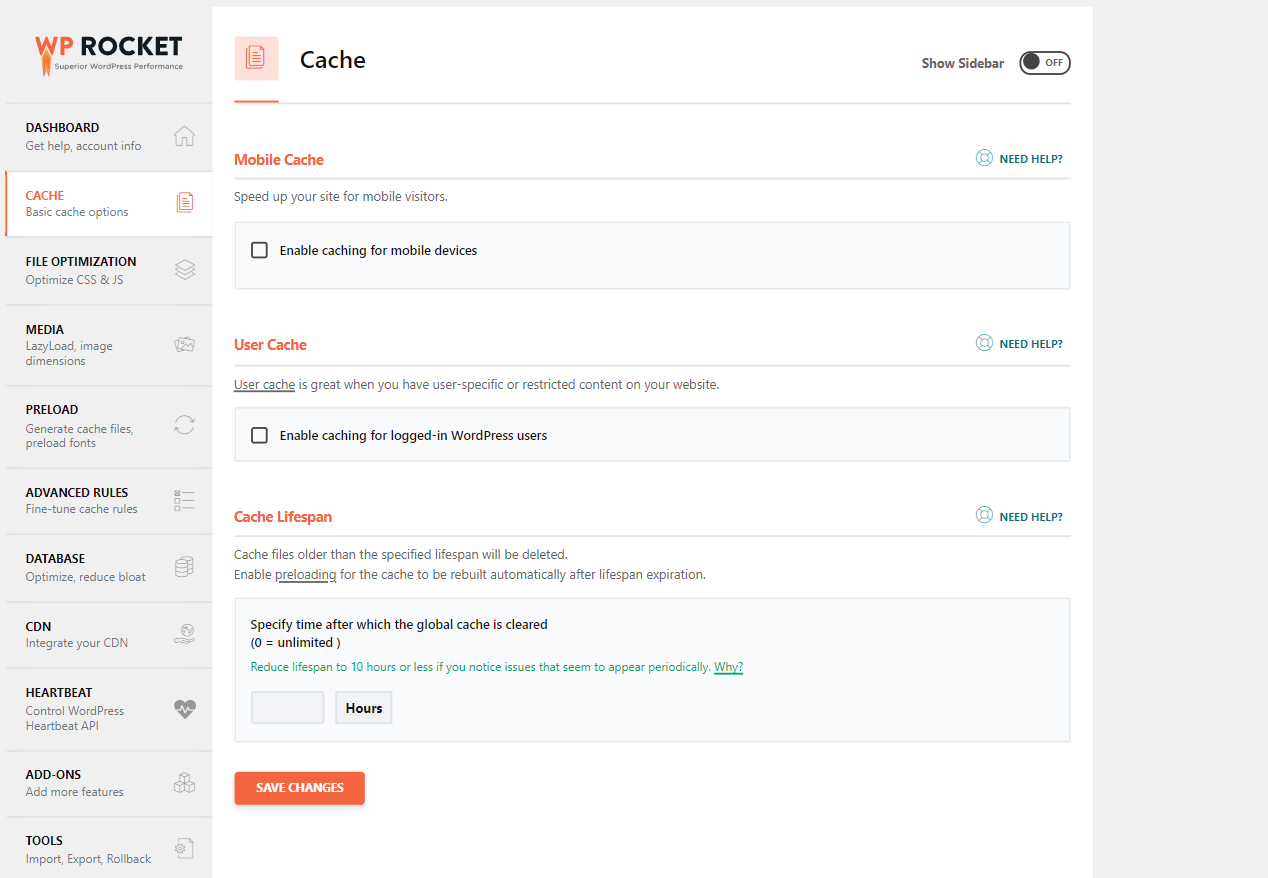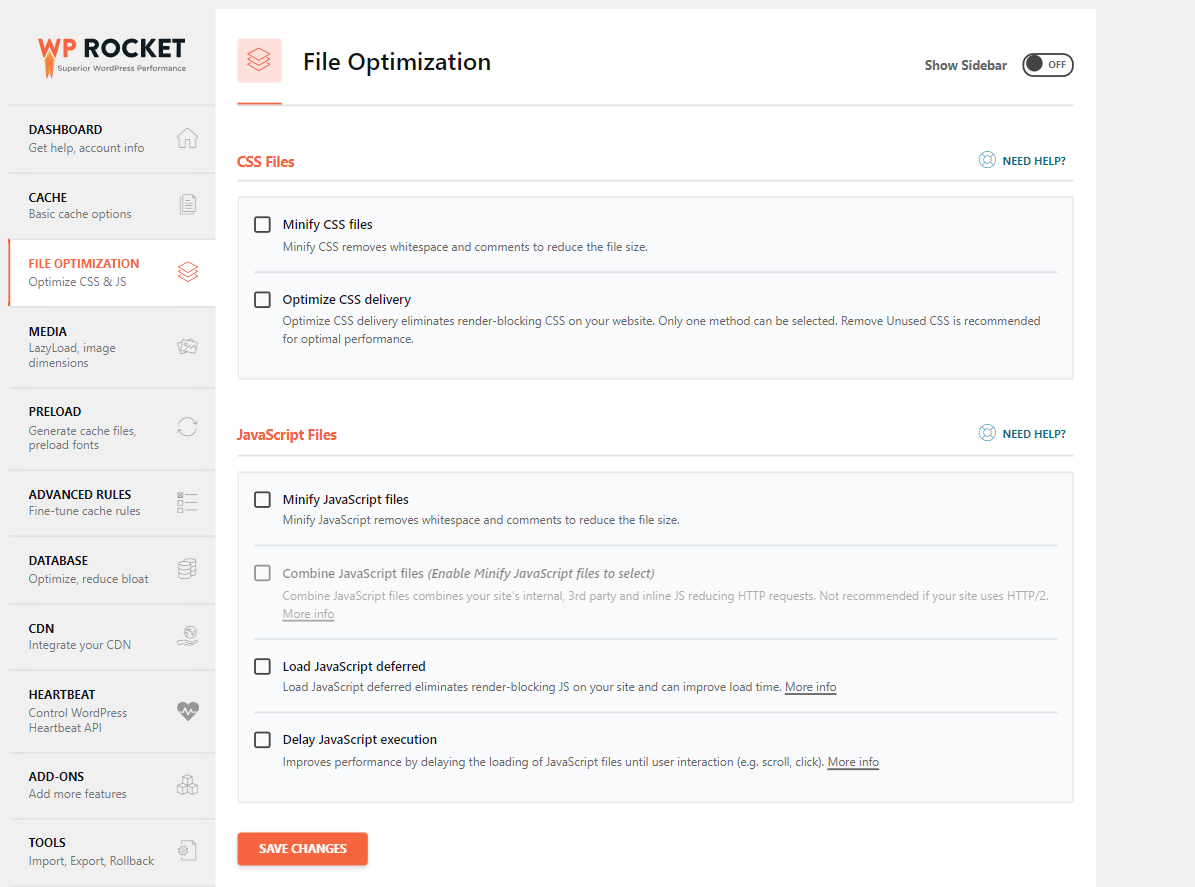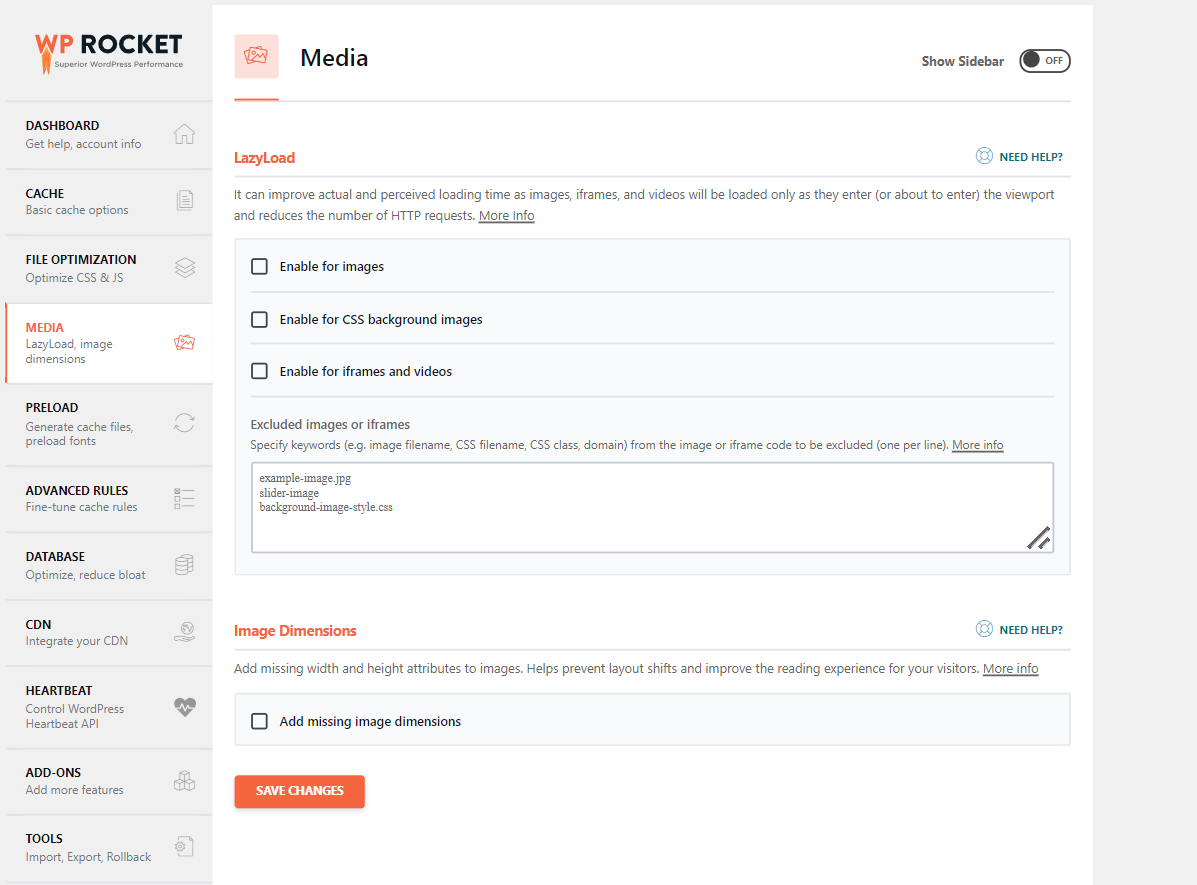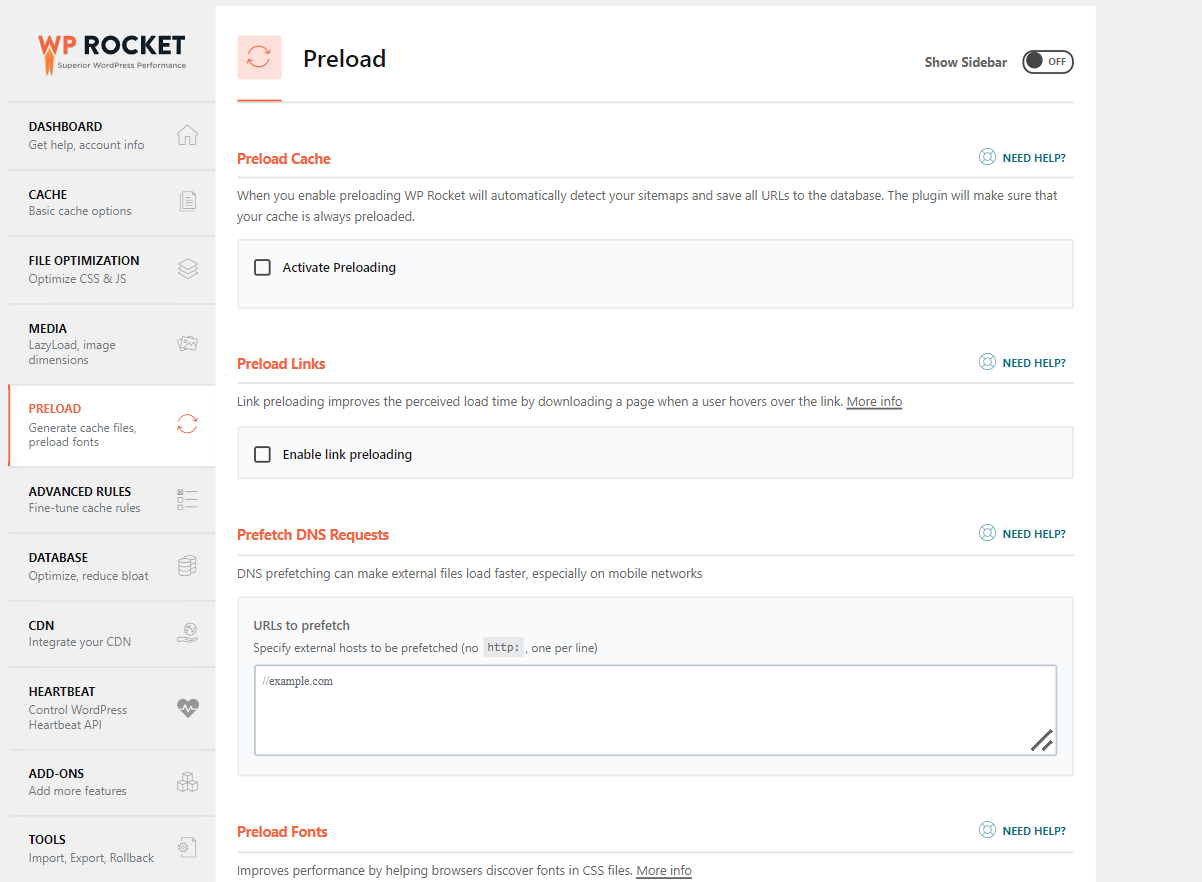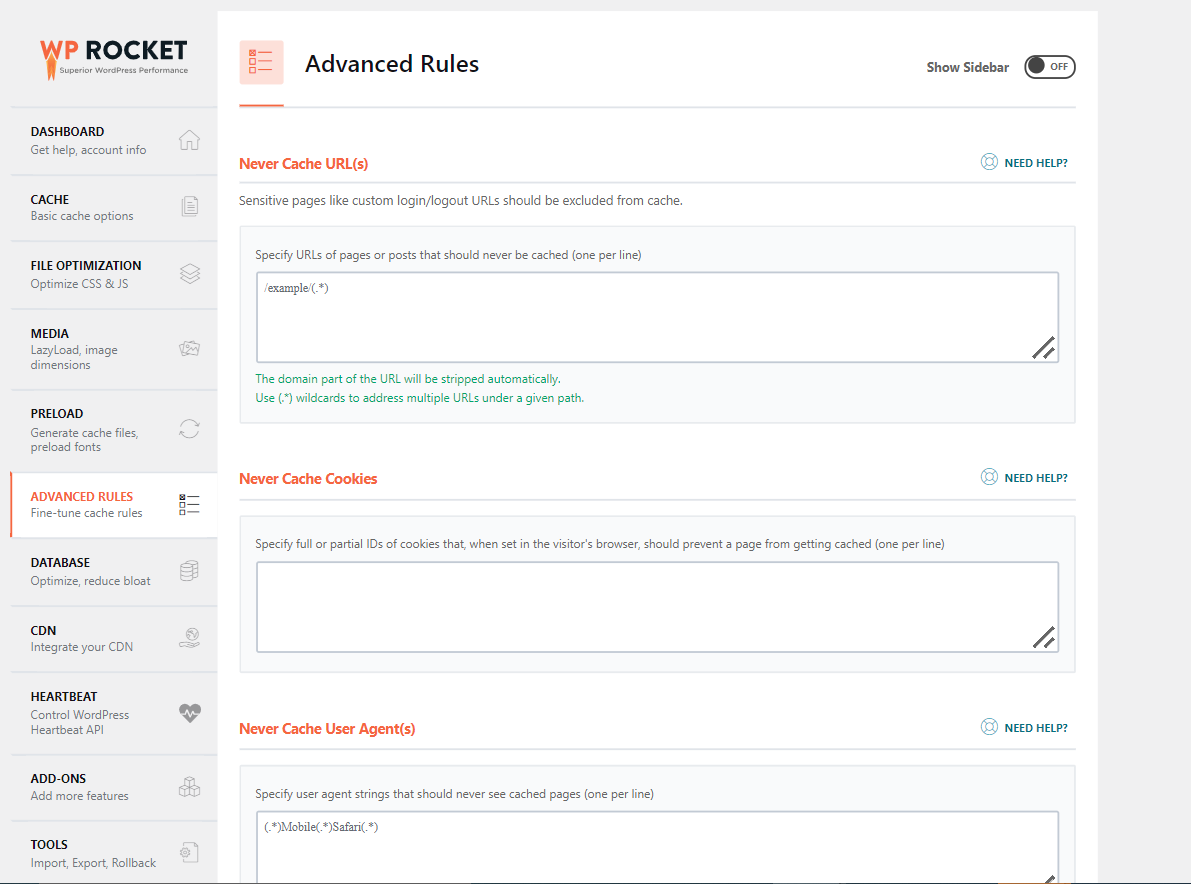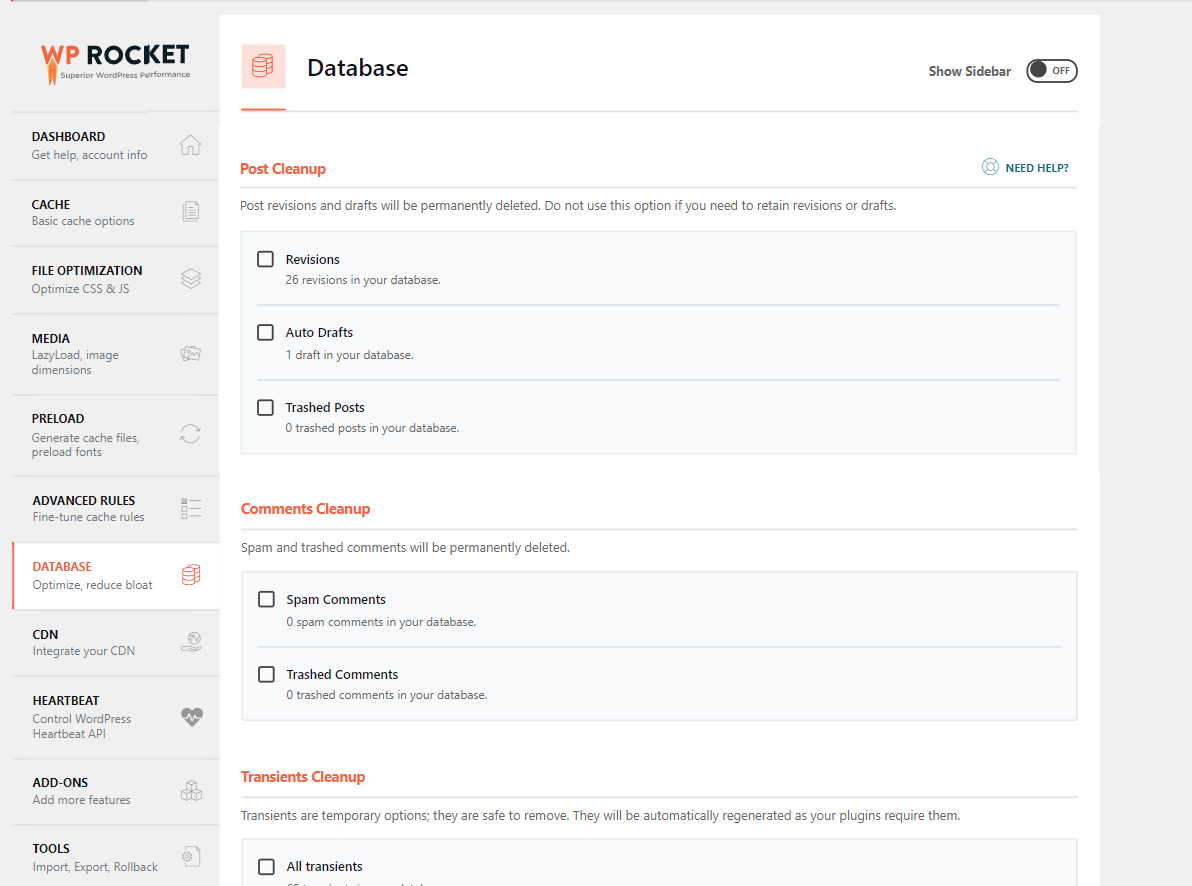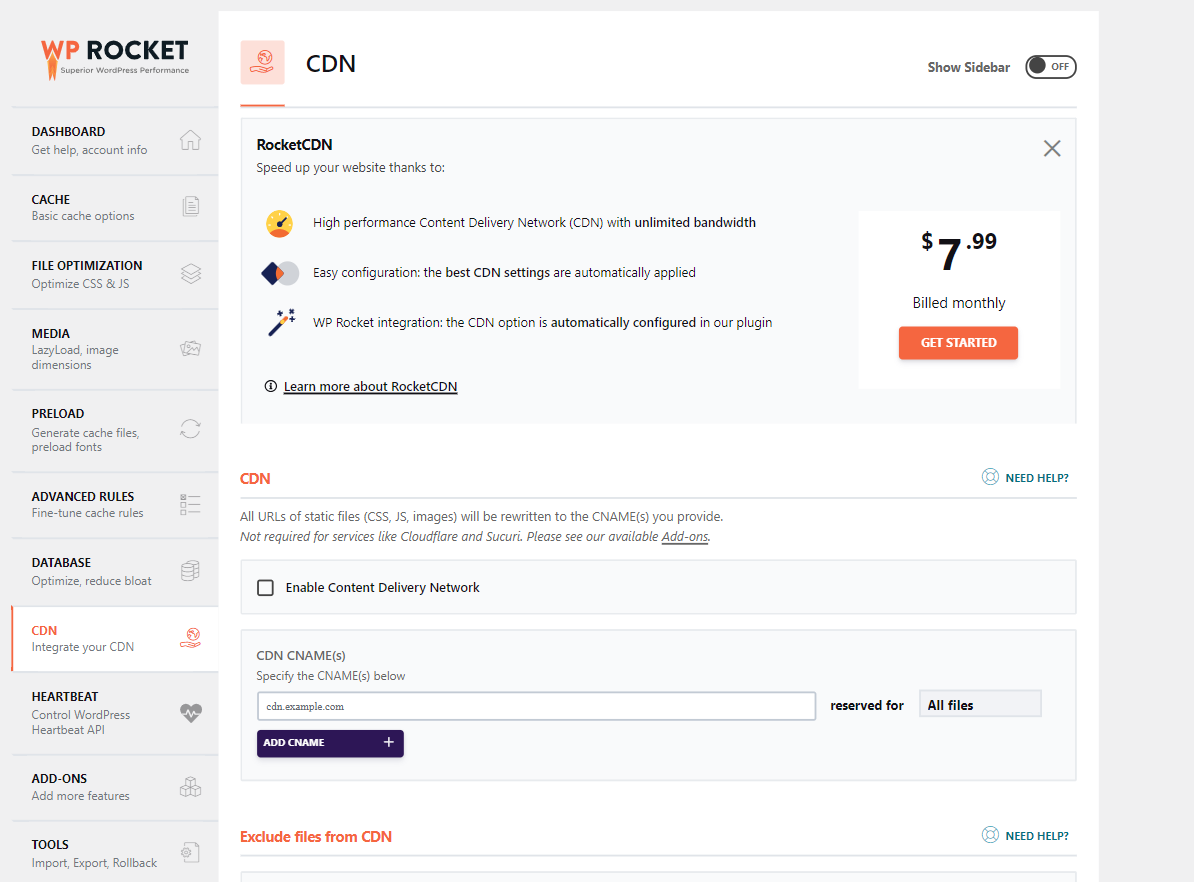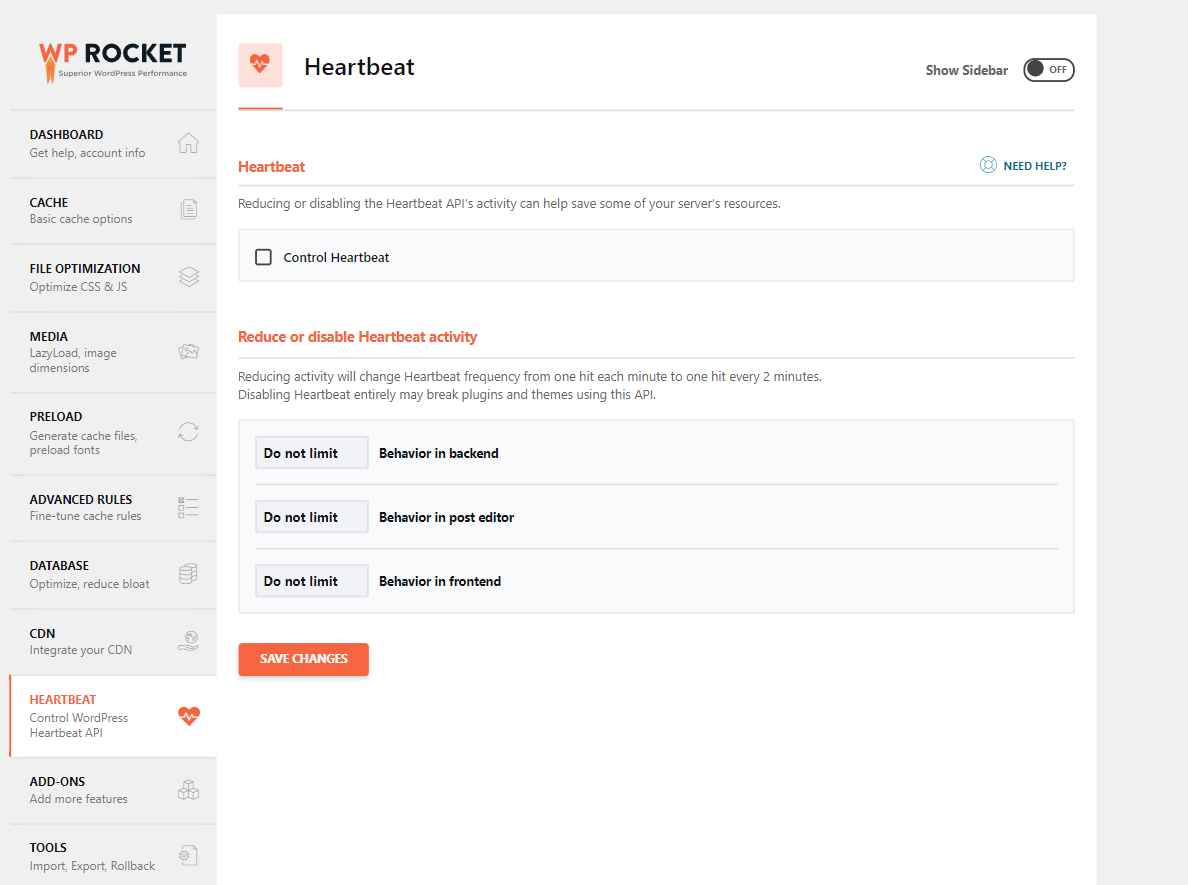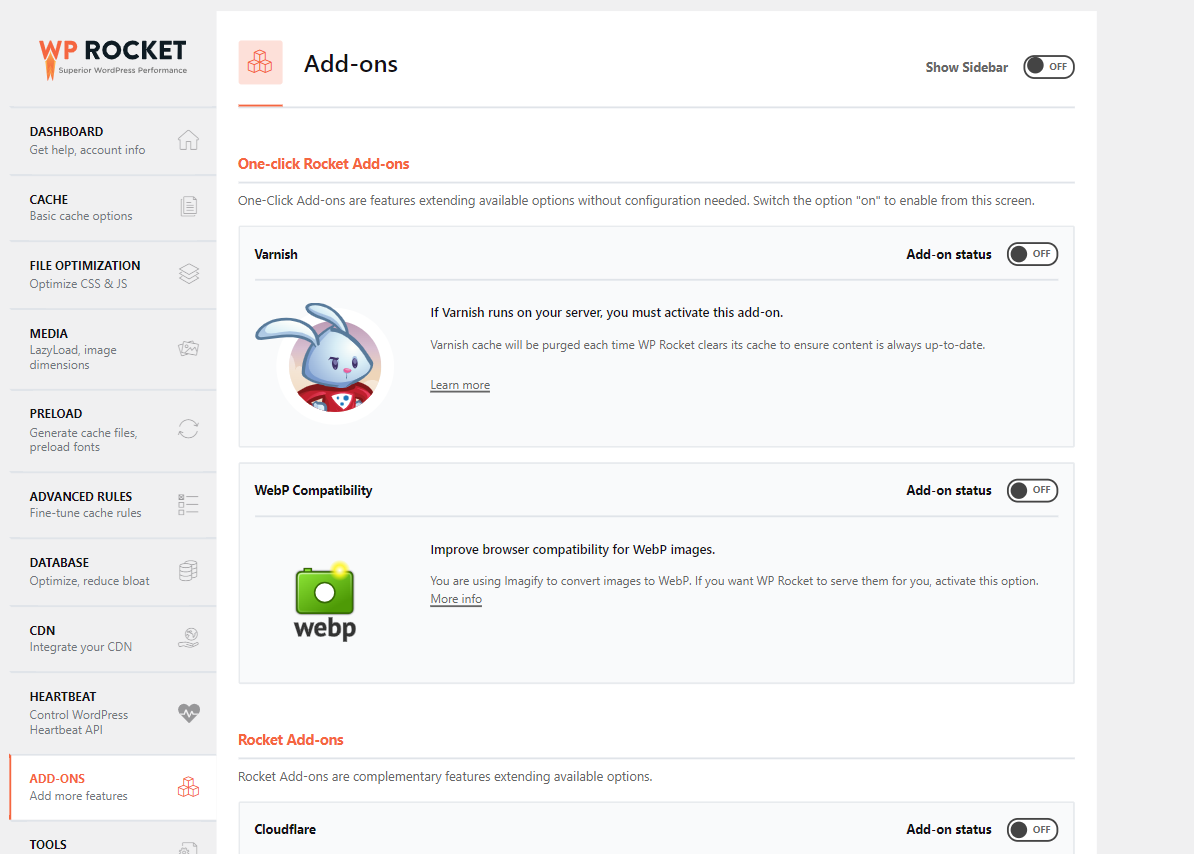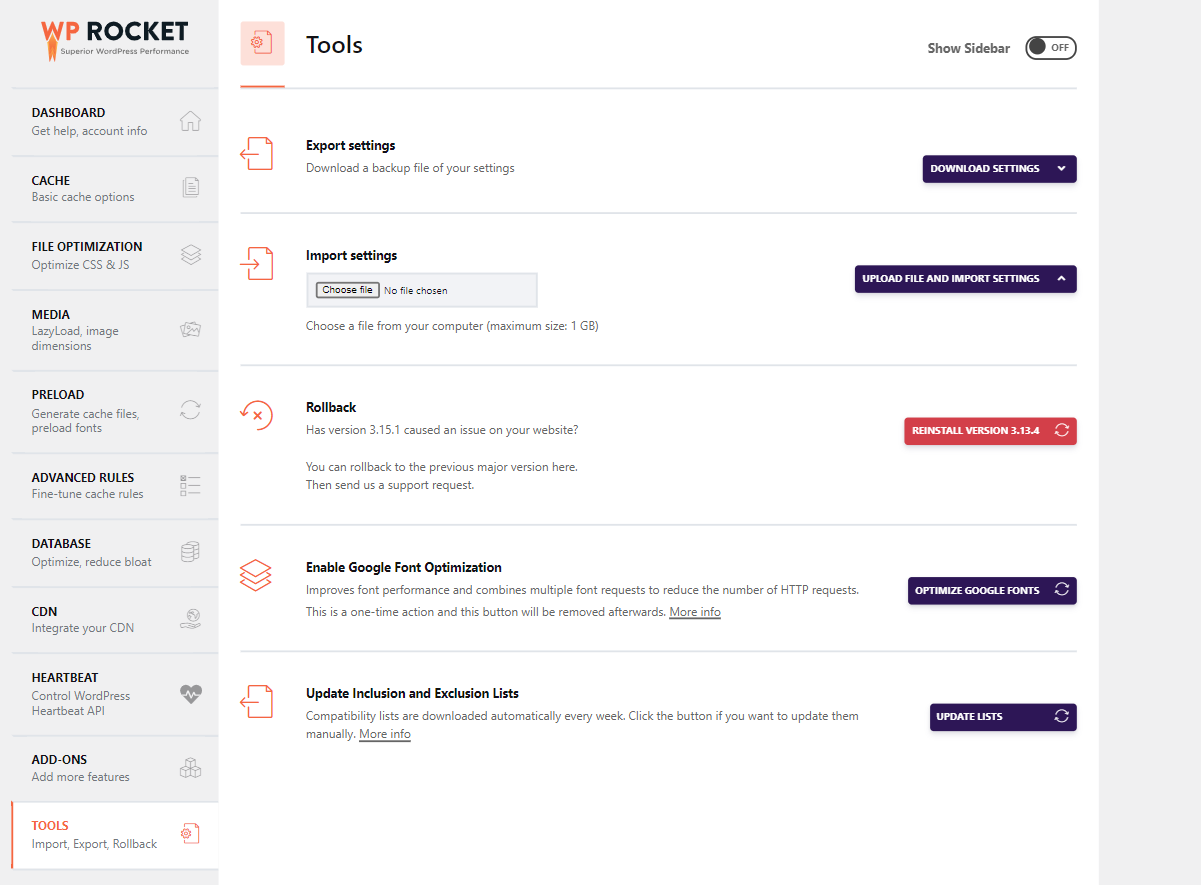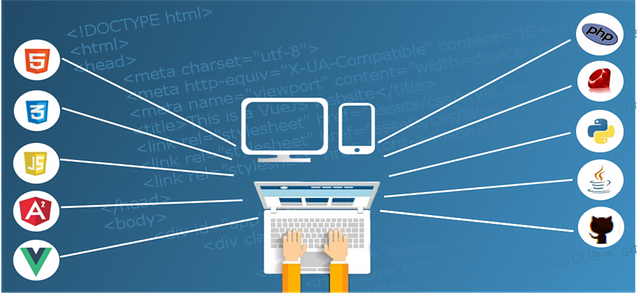5 Best WordPress Caching Plugins Compared
WordPress Caching Overview
Caching involves the process of storing contents on the nearest server, so that the next time a user performs a request, it doesn’t pass through the same route as it would normally take to fetch the entire website components.
Typically, when a user attempts to open a Link, the Browser will make calls to the origin server, then the files (HTML, CSS, and JSS script) will be coupled together to make the web page what it is.
The time and process it takes for the files to reach the Browser is huge. Through Caching, this process is fastened and accelerated.
Rather than questioning the origin server every now and then, a backup of the Page is stored either in the Browser or on the server side. This way, subsequent requests won’t follow the roundtrip, making the web page to be served faster.
Caching on WordPress is vital for fast loading times and great User experience.
As the giant of Content Management Systems, WordPress comes with a built-in Caching function, and there are Plugins that have taken it to a new level.
We’ll be discussing the best WordPress Caching Plugins.
Introducing WordPress Cache Plugins
Fortunately, WordPress users have many options to enable intelligent Caching. The best of them is through a WP Plugin.
The platform has a good number of developers building Plugins for it, and as a result, there is a deluge of free caching options.
From LiteSpeed Cache to WP Total Cache, and the WP Fastest Cache are some of the Caching Plugins that are free to use.
The likes of WP Rocket is a premium Plugin and it boasts powerful and better caching control.
In this review of the best caching WordPress Plugins, we’ll uncover them all.
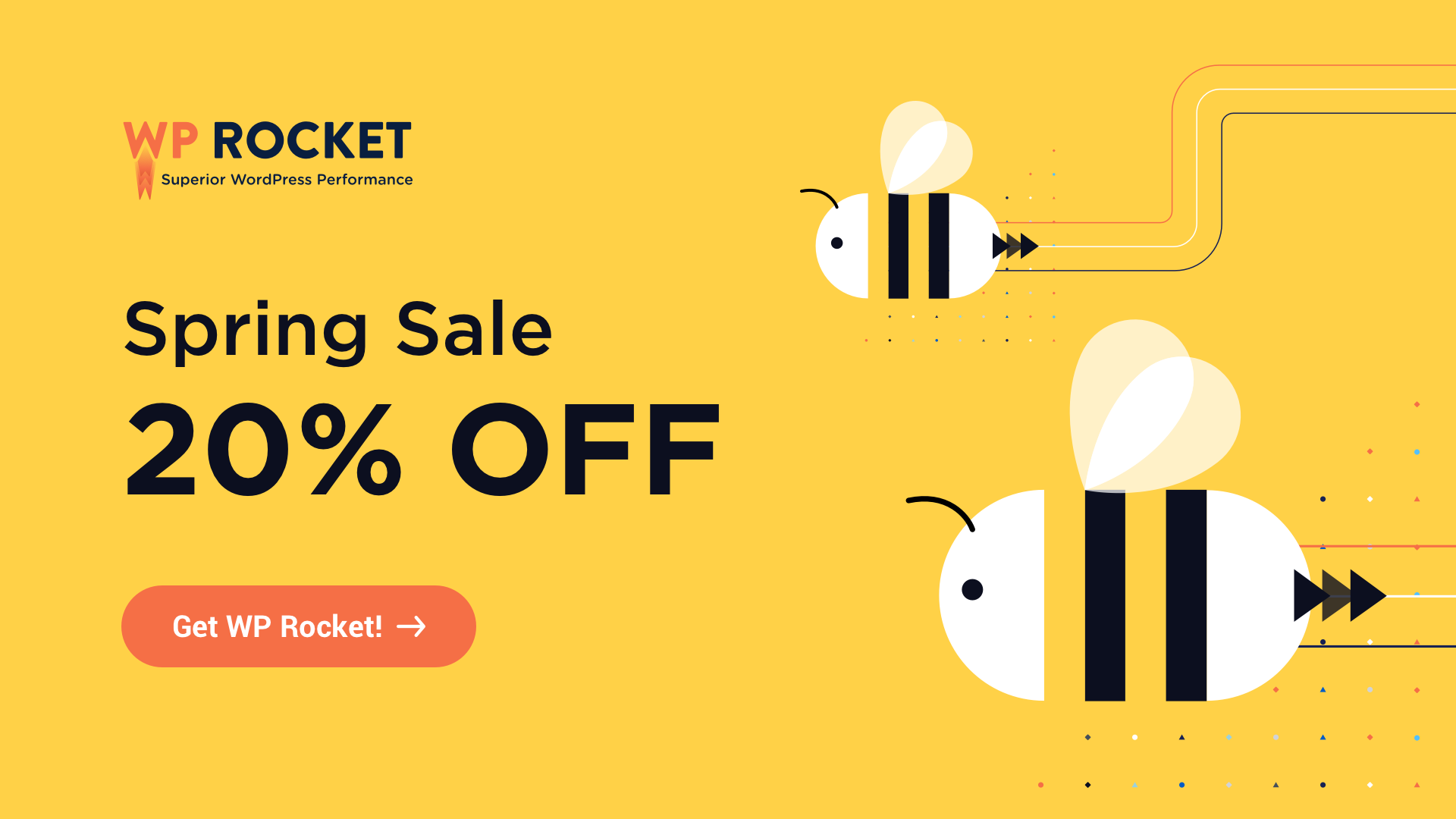
Hosting Cache option vs. WordPress Caching Plugins
Although some web hosting providers come with Caching, it’s not a license to turn back on Plugin-based option.
Hosting platforms like Kinsta and HostArmada have nifty Caching systems built right into them, and they all work greatly.
Caching from server-side is always the best and that’s the point of Hosting Cache options. If your web host supports Caching, then it’s a bonus.
You can use Plugins like WP Rocket to add more flexibilities to the delivering process, making it easier and more engaging.
Both the Hosting Cache option and the Plugin-based are good. When used together, you can achieve even better performance results. Because they are complimentary, they should be used together (if available) for any type of Caching.
Importance of Caching on WordPress
There are many benefits of implementing caching on your website. From decreasing Loading Times to the betterment of User Experience and Conversion rates. Caching is really pivotal and every website owner is expected to leverage it.
Why allow data packets to follow a long route when there’s a shortcut?
Indead if you’re not yet using caching on your website, you’re doing yourself an awful thing.
1. Faster Loading Times
One of the most effective ways of making a website faster is through Caching.
A fast website means everything!
From the sight of Search Engines and Web visitors, it matters the most. Needless to say, if your website is taking more than 5 secs to load, you’ll find it nigh impossible to rank on Google.
Also, there will be little to no Conversions on your Pages.
2. Positive User Experience
Seasoned Webmasters are always fighting for good User Experience. When a Page loads faster, end users like it the more. And this means a good chance of returning visits to your website.
3. Increased Conversions
Statistics have uncovered that the speed of a web page is directly proportional to the rate of conversion. In other words, the lesser the load time, the higher the rate of conversion and vice versa.
That said, Loading Times impact the chances of reaching a business goal and you would want to be on the safe side.
Expert’s Guide to choosing the right Caching Plugin for your WordPress website

There are a ton of considerations to have in mind when choosing the right Caching Plugin.
If care isn’t taken, you might select something that ain’t the best fit for your hosting server. We have thoroughly gone through a long list of the best caching Plugins, and we have come up with factors to put in consideration.
Here are the primary ones and why they are consequential.
- Impact: The overall impact on a website should be the first thing to examine before deciding to go with any Cache Plugin. Speed impact (positive one) is actually the aim of using a Caching plugin. You would want to opt for the one that lowers loading times and not increase it.
- Hosting compatibility: You can obviously use any Caching Plugin and it will serve the same purpose. However, choosing the right one that resonates with your web server is ideal for the best performance. For instance, the LiteSpeed Cache Plugin works greatly on LiteSpeed hosting.
- CDN support: A CDN (Content Delivery Network) is another type of Caching. It involves the use of servers spread across the world that are outside your hosting environment. The servers make the transfer of data between the browser and the host faster. By placing Data centers here and there, the Caching process is accelerated and it takes less time than usual. If you’re using a CDN already or plan to use one in the future (Cloudflare & RocketCDN being common), you would want to opt for a Caching Plugin that integrates well with them.
- Other Compatibilities (Themes, Plugins, Page builder): While it’s uncommon to meet a Caching Plugin that doesn’t work well with a specific Page builder, Theme, or Plugin — the chances are still there. By prioritizing highly-rated ones’, you give yourself a good chance.
- Features: Before going with a Caching Plugin, it’s important to review its features and whether it meets your use case. Good examples for Use Cases include File Minification, Object Caching, Image Optimization, and Database Optimization just to name a few.
- Cost (Free or Premium): Honestly, if you’re just starting out with your blogging journey, it’s too early to pay for a Caching Plugin. You have to consider your current level, then aim at the target. For seasoned website owners, a Premium Caching Plugin like WP Rocket will serve you better.
- Quality (whether actually it makes a good Caching Plugin): After examining the features, you’ll ascertain if it makes a good Caching Plugin for your needs.
- Ease of use (Simple-to-use or best suited for Advanced users): Here is where the two parallel lines meet; it’s a clever consideration! Beginners shouldn’t spend a huge amount of time familiarizing the inner workings of a Plugin. On the same note, Advanced users will find it more interesting when they are given plenty of customizable options.
Other critical checklist for the right Caching Plugin:
- Support (whether actually it has good Customer support): If you don’t have a problem going with a free Caching solution, think twice. They mostly lack quality Support, and might not be the go-to option for Amateurs.
- Plugin Updates: Consistent Plugin Updates is essential in a growing ecosystem of cyber attacks. You should carefully review how the developers deal with the security affairs of their Product.
- Customer Ratings: Taking a look at what real customers think about a product and not just relying on what the developers are saying, is one of the considerations that should appear in your shortlist when choosing the best Caching Plugin.
5 Best Caching Plugins for WordPress (Free/Paid)
After using a good number of the best Caching Plugins, we decided to come up with a decisive list since we already have the knowledge.
Here are our careful thoughts on what are the best WordPress Caching Plugins.
- WP Rocket
- LiteSpeed Cache
- W3 Total Cache
- WP Fastest Cache
- WP Super Cache
Ps. We rated them against the considerations we listed above. Therefore, the upper the Plugin is, in this list, the better it matches the factors.
Let’s now explore what they got.
1. WP Rocket
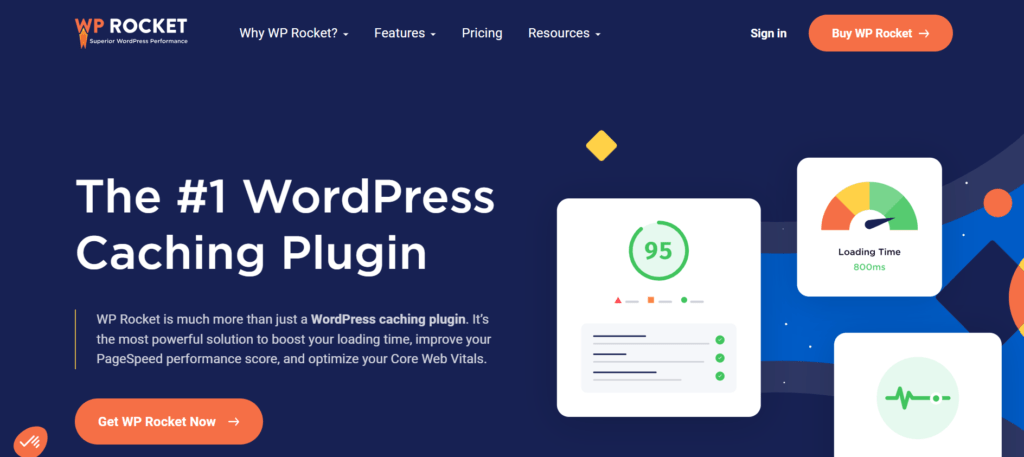
WP Rocket is a great Plugin that uses 80% of web performance practices on just installation. That’s to say, the Plugin automatically enhances your site to meet Speed guidelines when you install it.
The mere installation of WP Rocket mostly boosts the speed of a site by 20%. Then when the settings are customized accordingly, one can reach the acme of Web Speed Optimization.
Just check the boxes, and see WP Rocket improve your score up to 100% on Google PageSpeedInsights. Basically, the Plugin settings are programmed to provide a boost to metrics such as the Core Web Vitals.
WP Rocket is compatible with most hosting. It works blazingly well on Apache server, NGINIX, Microsoft IIS, LiteSpeed, and OpenLiteSpeed. Therefore, the Plugin will give you the best regardless of the web server your hosting provider is using.
When it comes to Content Delivery Network and Compatibilities, WP Rocket edges the competition. Its own CDN called RocketCDN is great and has it covered entirely for Caching.
Caching in RocketCDN will give you the best experience given that you’re using the Plugin. If you’re using Cloudflare or another one, rest assured, WP Rocket should be complementary as it is compatible with most Content Delivery Networks.
It’s worthy of note that the CDN addition (RocketCDN) doesn’t come with the subscription. You’ll need to purchase it differently at the $7 mark billed monthly.
WP Rocket as the best Caching Plugin in our list won’t interfere with most Themes, Plugins or Page builders. So, you’re always safe using the Plugin.
When it comes to the features that WP Rocket provides – It houses all you need in an easy-to-use dashboard.
Minification, Concatenation, Object caching, Browser caching, Cache preloading, Gzip compression, Database optimization just to name a few. You also get intelligent image Optimization, though it’s an Add-on with its own price.
WP Rocket can help you Minify your CSS and JS scripts to reduce file size. You can further optimize the delivery of CSS stylesheets; you can choose from Remove Unused CSS or Load CSS Asynchronously.
The optimization counteracts Render-blocking files which won’t allow other scripts to render until they are fully served. Coming to JSS optimization, you can of course Minify, Delay or Defer JavaScript. The same idea is to eliminate stubborn files so that useful resources are loaded first.
If you want to implement Browser or Object caching, WP Rocket will serve you well.
Object caching stores specific data objects so that they can be served faster on the next request.
Among the best functions of the Plugin are Link Preloading and DNS prefetching. The formal opens up directories whenever a user hovers over the element.
Then for DNS prefetching, it resolves domain names to IP addresses and stores them in the cache of the user’s browser. This way, when the User clicks on the stored link, the IP address is already known, reducing the DNS lookup time.
In other words, Link Preloading ensures faster Loading Times by loading a web page even before the end user makes the request.
There’s a lot to get from WP Rocket.
The Cache Preloading feature is one of them that earned it the top spot in the list of the best Caching Plugins. Just like its name implies, it stores Pages and other resources in the Cache on autopilot.
It doesn’t even matter whether the Page has been visited before or not. The technology crawls resources and puts them in the Cache. This way, even the first-ever Visitor won’t need to call all the resources from the origin server.
The Cache does the work and the resources are fetched at a Rocket speed.
The Caching functions of the Plugin are immense and you have utter flexibility. You can exclude Pages or Objects that should not get cached plus lots more.
To further expedite the delivering process, WP Rocket makes use of Gzip compression which is ideal for a Performance WordPress Plugin.
Gzip compression is a technology that allows files to be transferred to the browser in a compressed format. This is invaluable as it speeds up the loading of web Pages.
Let’s come to Accelerated Mobile Pages – If you’re using one, it gives you a dedicated Mobile caching option to handle that.
Let’s draw the cotton, the WP Rocket WordPress Plugin is a valuable tool for website Caching. It encompasses all you need and is beginner-friendly.
Unlike most Caching Plugins, the tool in question gives you all-round functions pertaining to Caching and Page Speed Optimization.
At $59/year, we can safely say that it’s worth the price. This is especially clear when you see it’s an all-in-one solution and you don’t need to know anything under the hood to begin supercharging the loading of web Pages.
WP Rocket will serve both beginners and website gurus well.
Screenshots
2. LiteSpeed Cache
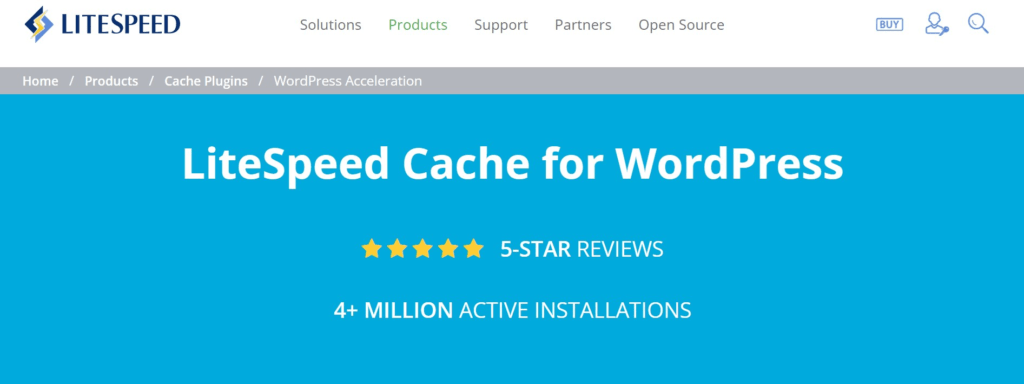
LiteSpeed Cache just like WP Rocket, will provide you with a better performance score of your site at mere configuration.
The Plugin is free of cost and is best fit for those on LiteSpeed Hosting. The Plugin is developed by LiteSpeed Technologies, the same company behind LiteSpeed web server.
Just like we said before, the Plugin works the best with LiteSpeed Hosting. So if your web host uses that, then it might be another option to consider.
Bear in mind that the Plugin also works well with other hosting. The only living difference – Those on LiteSpeed hosting gets the most of it.
It’s a great thing that it supports integration with the most-used Content Delivery Network (Cloudflare). It also comes with an official one called Quic.cloud.
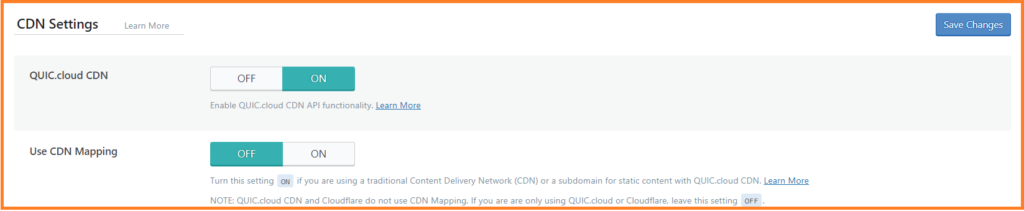
The Plugin in combination with the Quic.cloud CDN is best optimized for those on LiteSpeed Hosting. Consider if your web host is using that server and make the right Caching Plugin selection.
You can simply connect Cloudflare or other CDN to make LiteSpeed Cache work better. Thankfully, the configuration is easy and stress-free.
As for compatibility with Themes, Plugins and Page builders, LiteSpeed Cache will work with no errors in most installations. Being tested and updated regularly, you should expect a very good performance.
When it comes to the features that the Plugin provides, it’s jam-packed with huge functions that are even beyond Caching purposes.
The Plugin accommodates Image Optimization, Page Optimization as well as Database Optimization.
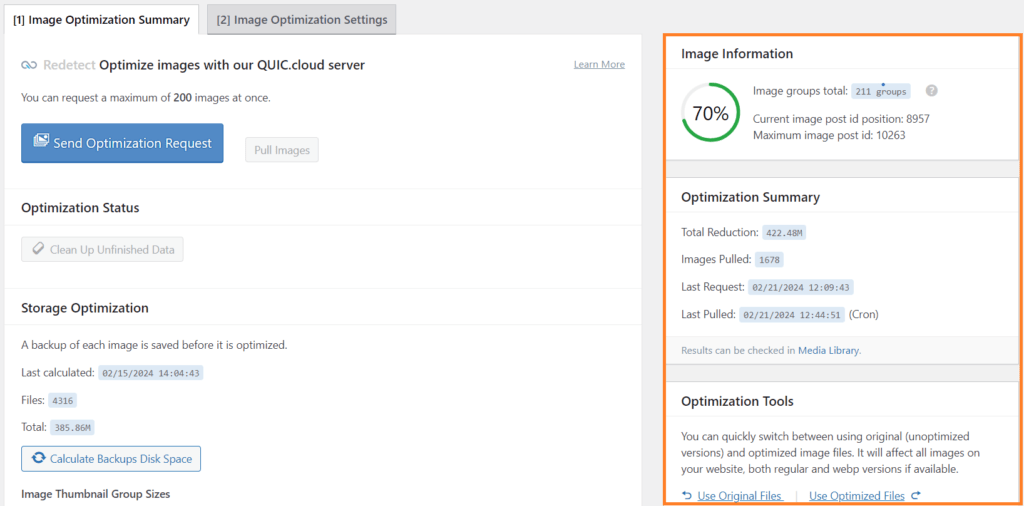
The Image Optimization function gives you a ton of things. For small website owners, they don’t need another Image tool on top of that. The best part, it’s FREE!
As for Page Optimization, LiteSpeed Cache satiates the needs of advanced users. It comes with all of them.
From File Minification, Aggregation then Preloading of elements just to name a few.
Just like WP Rocket, you can Minify CSS, JS, and HTML files intelligently. You can combine both CSS stylesheets and JS scripts to lessen the load on the server.
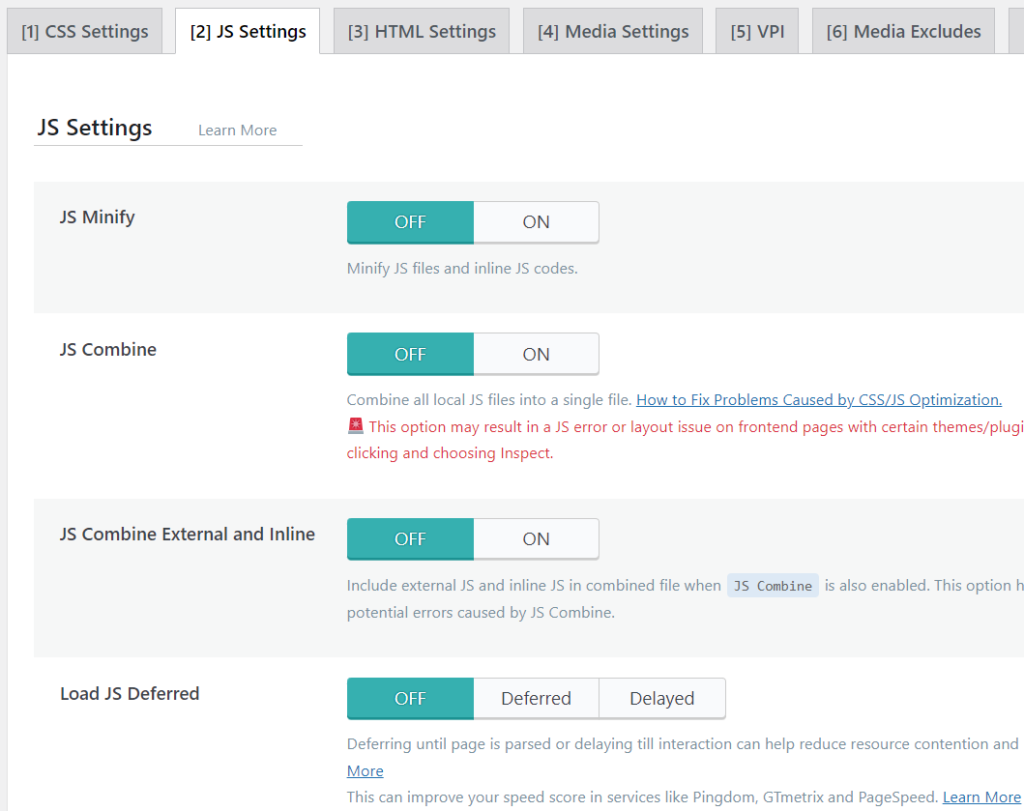
You can further defer or delay the loading of JavaScripts. For CSS stylesheets, you can load them asynchronously just like seen in WP Rocket.
LiteSpeed Cache is really worthy in our list of the best Caching Plugins.
In terms of Preloading elements and files, you can do a whole lot. There’s DNS Prefetching (i.e vital in resolving Domain names to respective IP addresses). You have full control on how Google fonts are implemented on your website.
You can tweak several settings to come up at the finest point.
Let’s look at the LazyLoading part (which is under the Image Optimization tab). The Plugin also doesn’t disappoint here.
We can LazyLoad images on our site the right way. We can use the Preload Featured image function to make our Thumbnails load faster, enhancing the user experience.
Aside from LazyLoading images intelligently, you can also LazyLoad scripts such as Iframes. You can add missing file sizes to your images, reducing layout shifts.
Because this is not a full LiteSpeed Cache Review, let’s begin to draw the cotton.
The main point – How’s the Plugin in terms of Caching.
LSCache is feature-rich especially when it comes to caching your files.
The LiteSpeed Cache Plugin is a free WP Rocket alternative that also lets you target more specific things. You can cache Logged-in users, Commenters, Rest API, and can also do separate Mobile Caching.
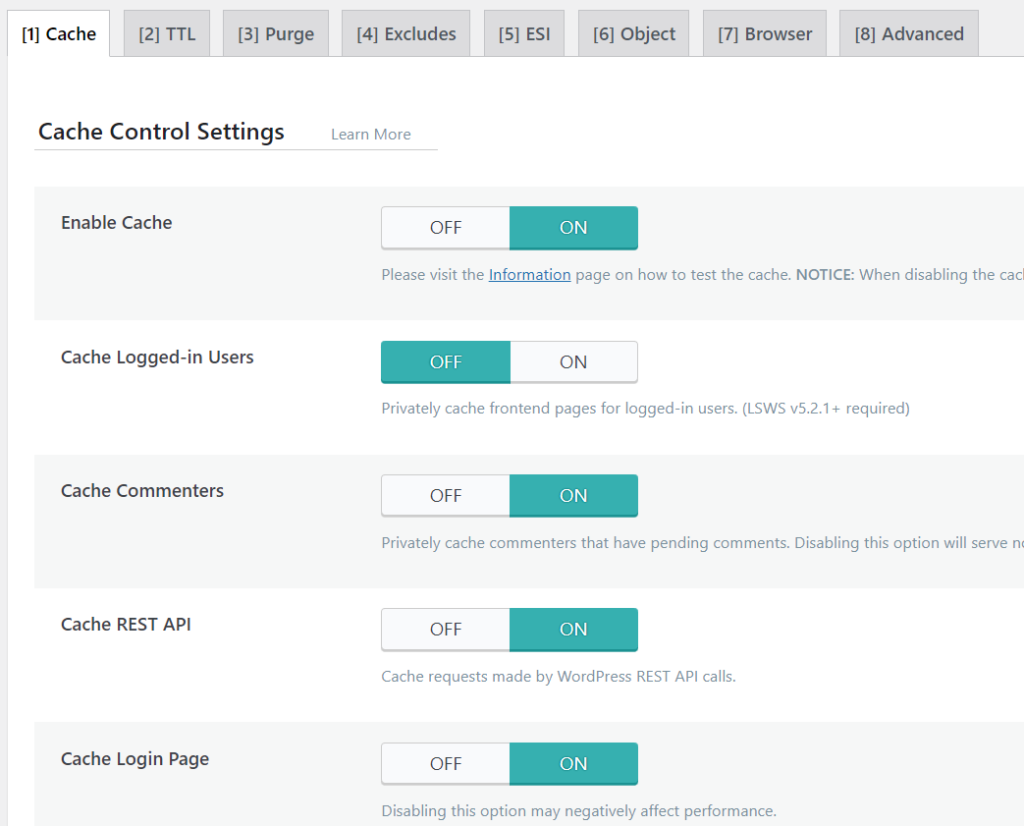
Caching Mobile differently will help your AMP pages (if you’re using one) to load faster.
You also have diverse Exclusion settings that disqualify specific resources from getting to the Cache. You can specify the URLs you don’t want to benefit from caching as well as Query strings, Cookies, Categories and tags. You can also exclude User Agents and Roles (think Administrator, Editor, etc..) from being cached.
Before we miss out, the Plugin also include Object and Browser caching and they come with the necessary settings to get them running.
Drawing the cotton, the LiteSpeed Cache Plugin is the best WP Rocket free alternative and it matters to LiteSpeed Hosting the most.
If you’re struggling to give the Plugin a go, bear in mind that it’s free, and you can always experiment with its functions.
3. W3 Total Cache
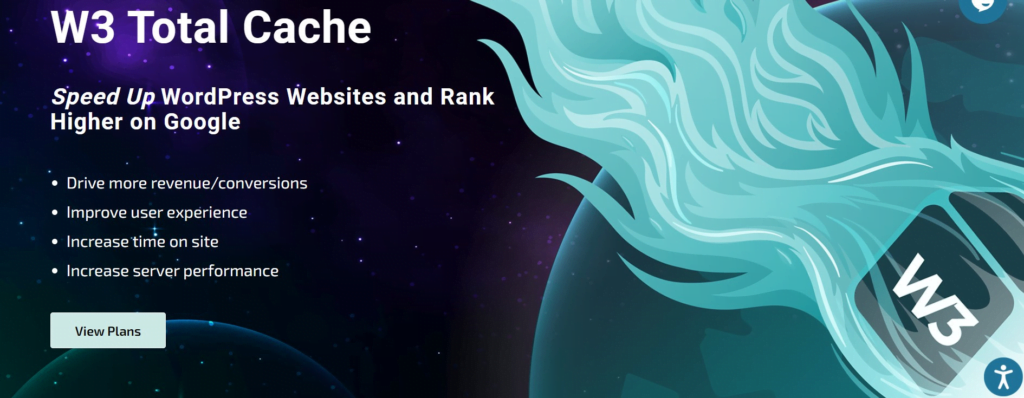
W3 Total Cache is a freemium caching Plugin that can instantly improve web performance scores after configuration.
The Plugin isn’t dedicated to a particular hosting web server. As a result, it works greatly with most hosting including Apache, NGINX and LiteSpeed.
The Plugin integrates fully with Cloudflare in terms of both performance and security. When the Cloudflare extension is enabled, you can control almost every setting right from W3 Total Cache.
W3 Total Cache also merges with other Content Delivery Networks including Bunny CDN.
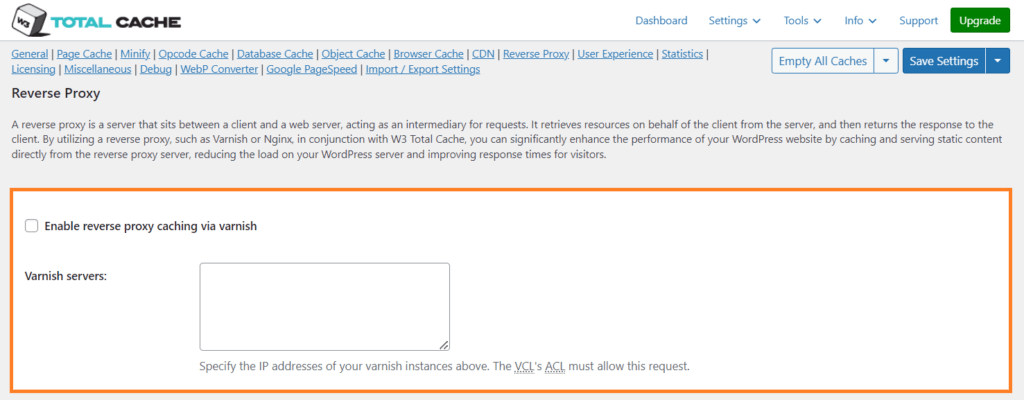
If your hosting environment includes Reverse Proxy like Varnish, you can set it up here just like case with WP Rocket.
When it comes to compatibility with Plugins, Themes, and Page builders, W3 Total Cache also sees a good portion of them through. We are yet to discover any incompatibility.
In terms of other features besides Caching, the Plugin helps a lot. It gives you more settings to play around with in the Minification settings.
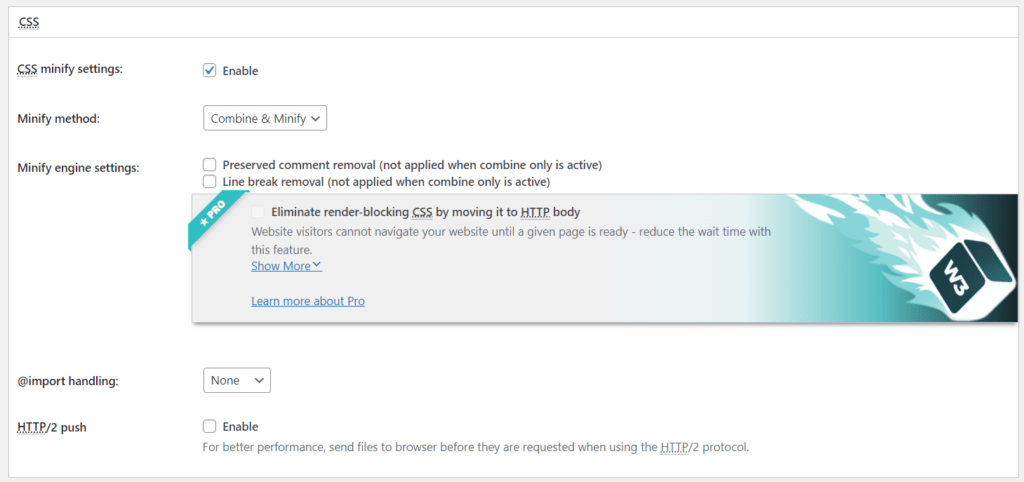
You can set up Minification method for your CSS & JS scripts alongside deciding the Cache method to go with.
Browser and Object caching is available in the Plugin. But the latter will only work if you’re on a hosting plan that supports it.
Opcode Cache is also available and it improves PHP performance by storing precompiled script bytecode in shared memory.
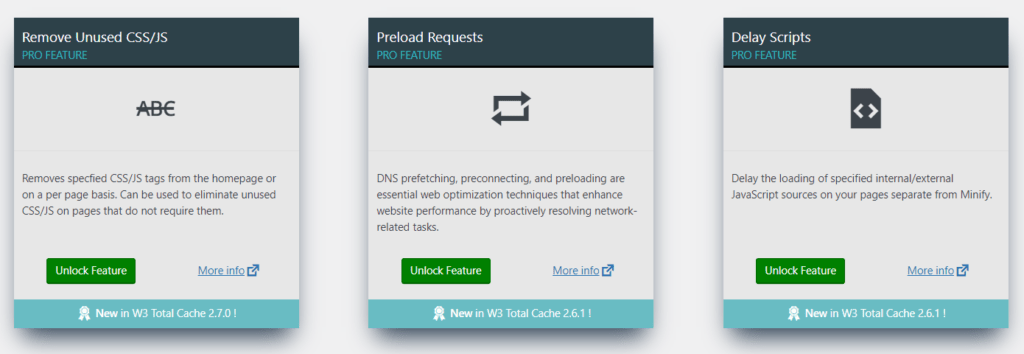
Flexibilities such as Preload Requests, Delay/Deferring Scripts, and Eliminating Render Blocking CSS are premium features. Therefore you have to buy the paid version to be able to fix those issues on Google PageSpeed Result.
When we talk of Caching, we talk of a special Plugin. The Plugin is dope when it comes to managing all things Caching.
Just like we said above — Opcode, Browser, Object Caching are fully functional. The Database Cache is an extra and it beautifies the application of Object caching.
Because the Plugin is a Freemium product, it has more Caching capabilities that free users won’t benefit from. Features like Caching Statistics, Rest API Caching, and Fragment Cache aren’t to miss for the best performance.
You can also exclude items from the Cache. You can exclude Logged in users, and specific User Roles, plus lots more. Additionally, you can specify User Agents and Cookies that should be rejected from Caching.
Let’s listen to Image Optimization.
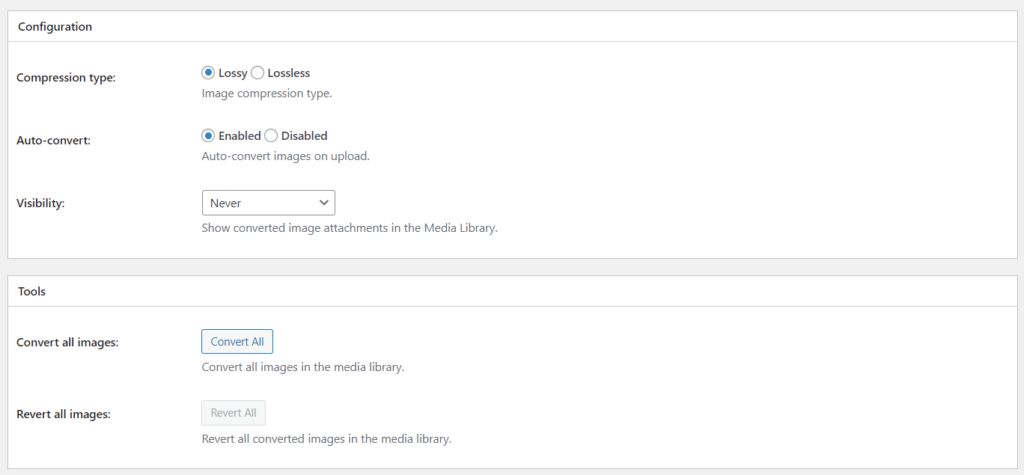
W3 Total Cache is a full suite for optimizing your Images.
Image LazyLoading is available but it is not a special feature. The WebP converter which does all the job is locked up inside a Premium vault unfortunately.
Here’s the bright side – It comes with intelligent compression technology. You can choose from Lossy or the Lossless model.
There’s an Auto-convert function which automatically translates images into their compressed forms as you upload them.
If you just install the Plugin, you can run the global image conversions to apply the compressions to images. Just in case, there’s also a global revert function that transforms images back to their initial state.
You can set up Lazy Load for Google Maps if you’re using one. This is a premium feature, unfortunately.
When we come to the cost, the Plugin operates from a Freemium-base, and is available to everyone.
The premium version is a hell of a price. You’ll be paying $99/year which is almost double the cost of running WP Rocket, the best Caching Plugin.
For Ease of Use, the Plugin is also not as Easy and ‘Set-up and Forget’ as WP Rocket.
Although it houses plenty of customizations under the Advanced settings sections, non-techies will still find it hard to use.
Evaluating the Plugin against WP Rocket and others, we can say it’s a good consideration. But for the price, we would rather go with WP Rocket. The same goes for the Ease of Use.
If you’re an Advanced user, you won’t find anything too technical with the Plugin and if it works out for your site, go with it!
It’s the best paid WP Rocket alternative!
4. WP Super Cache
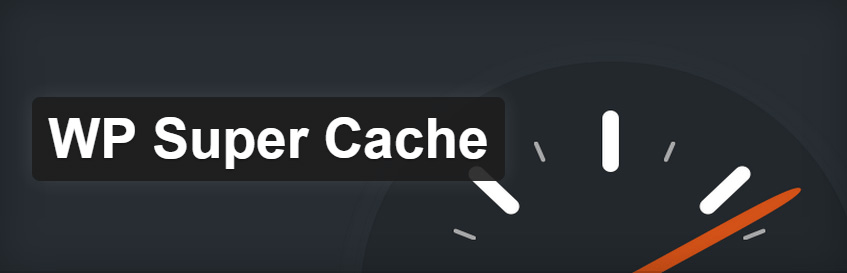
WP Super Cache is a product of Automattic, the same company behind Woocommerce and WordPress.com.
When the Plugin’s settings are configured in such a way that it resonates with your Site architecture, then you will benefit from improved performance in Loading Times.
The Plugin is specialized on Caching. The Setting is in its simplest form, making it easy for both techies and non-techies to sift through.
The CDN section of the Plugin makes it possible to integrate the CDN you’re using. But it’s not as easy peasy as with WP Rocket.
Just like other Caching Plugins in our list, WP Super Cache is highly compatible with a good percentage of WordPress Themes, Plugins and Page builders.
Because the Plugin has a specialization on Caching, it doesn’t include image Optimization. This might be sth to keep note of as some other free Caching Plugins (like W3 Total Cache) offer it.
The same goes for File Optimization.
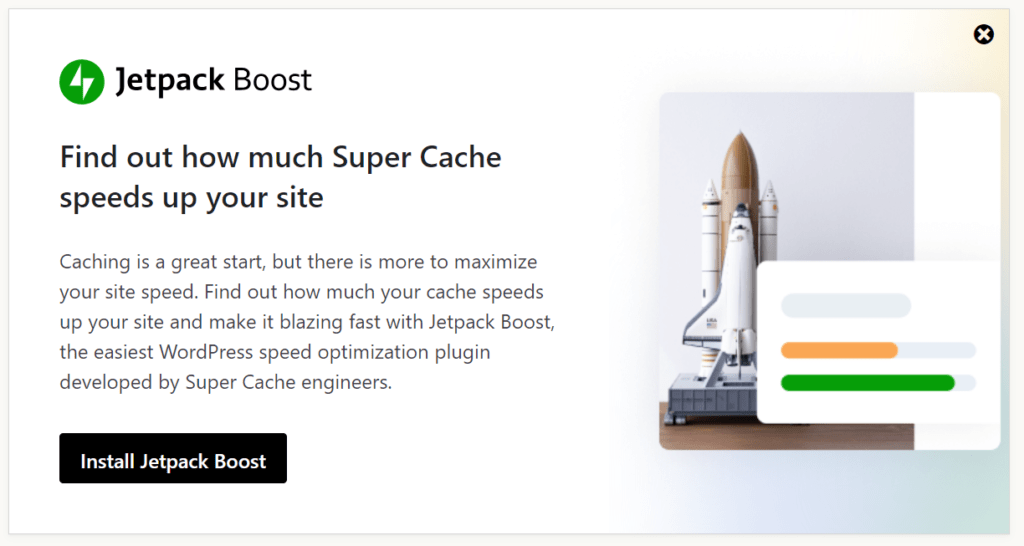
However, the Plugin offers a bundle called JetPack Boost. It manages everything minification, concatenation and you name them. You’ll need to spend $5/mo to activate this bundle.
If you’re looking for a CDN that comes from the same company (i.e. Automattic), you may consider activating their JetPack Plugin. Then will you be able to take advantage of their free CDN service called Site Accelerator.
Let’s come to Caching, the main topic of the subject.
WP Super Cache lets you exclude a range of elements from being cached. You can disable caching for logged-in users, or those that have a cookie set in their browser plus lots more.
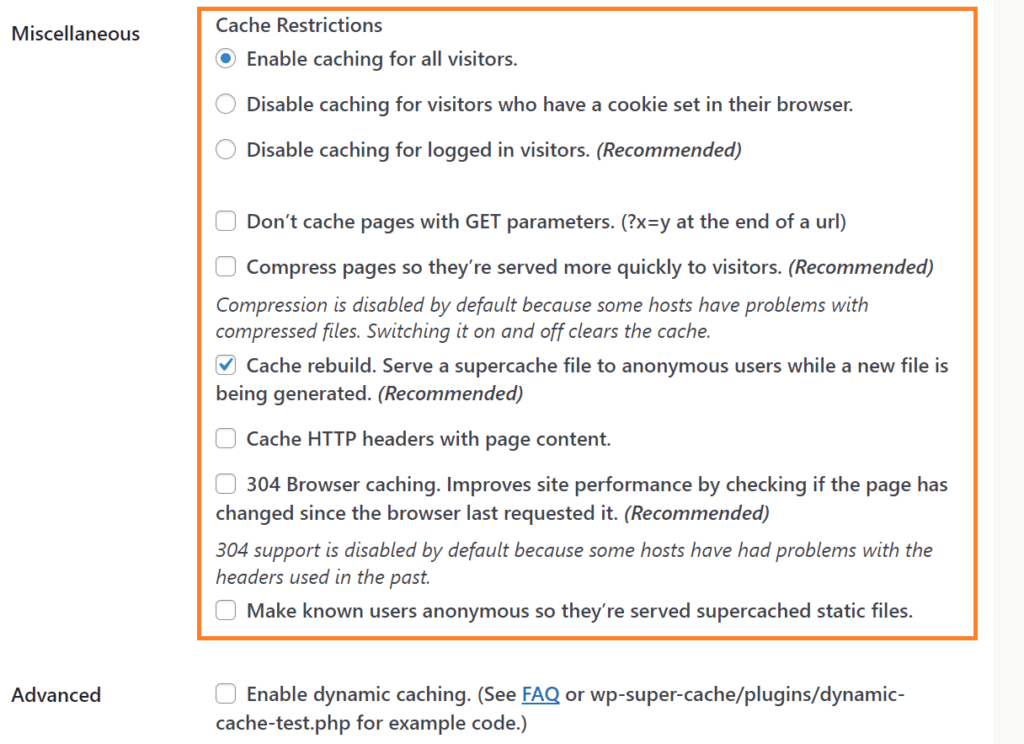
You can also disable caching for pages with GET parameters (think Pages that have ?x=y at the end of their URLs).
The Plugin also comes with a special compression for images as they travel from the origin server to the browser. You can use that (think GZIP compression) to further boost the speed of your website.
You also have Browser and Dynamic caching fully supported. You can control a whole lot.
The preloading capability of the Plugin is one of WP Rocket’s greatest functions. And it’s just good to see the Plugin offering it.
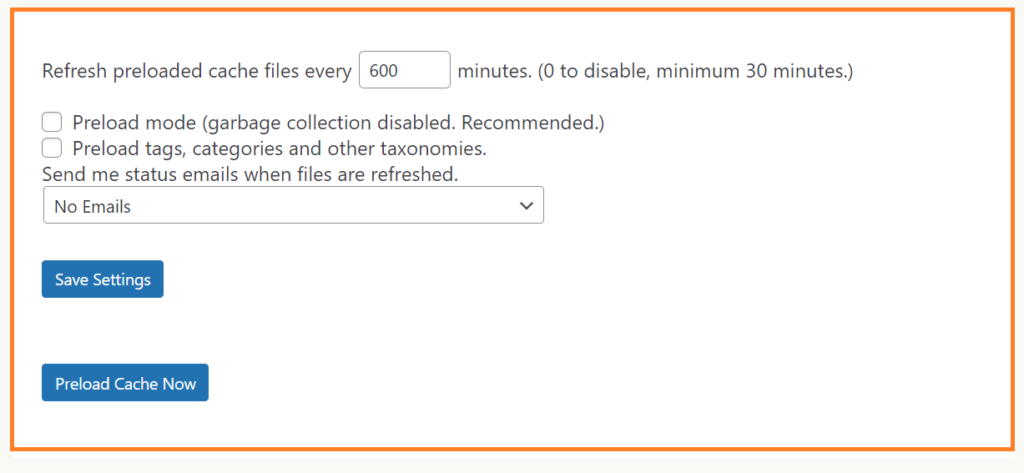
Cache Preloading takes Pages to the Cache before they are even visited for the first time. The main idea of Caching is that the static HTM elements of a Page get stored for easy rendering on first visit.
But Cache Preloading turns off the need for the first Visitor to hit an uncached Page. By delivering elements automatically to the storage server, end users and Search Engine bots are provided the fastest taste of your site, anytime, anywhere.
The huge disadvantage of the Plugin is that it have no active Customer support. And most users will find it distasteful fixing everything by themselves.
If you’re someone without a good knowledge of Caching, you’ll have to invest a good amount of time to understand the Plugin, and to troubleshoot errors by yourself.
Otherwise, we advise you spend the $59 for WP Rocket. It takes control of everything for you, and you don’t necessarily need to understand Caching at all.
5. WP Fastest Cache
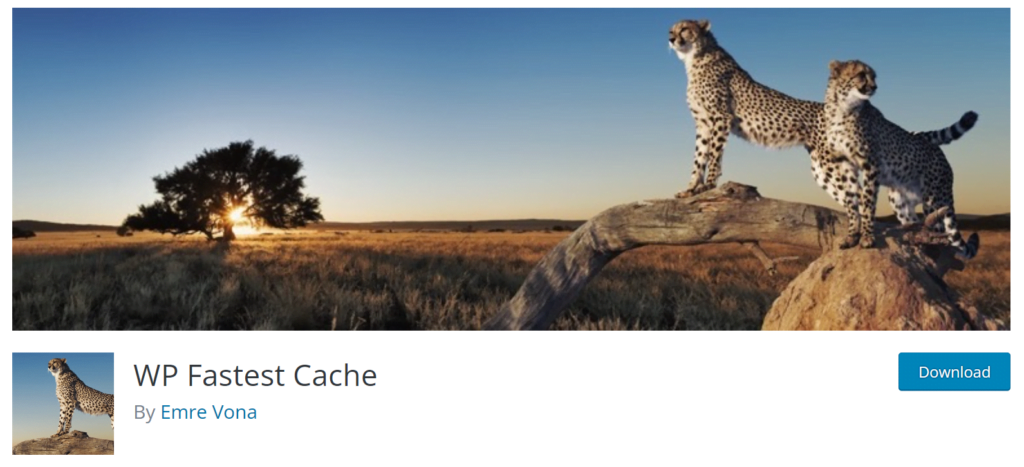
WP Fastest Cache is the last entry in our collection of the best Caching Plugins for WordPress.
The Plugin is cool and will obviously improve your performance scores when you activate its best features.
However, just like other Caching Plugins, it may not bring the same impact on all websites. Variations can come out as a result of Hosting server, Site’s design, or the Plugins active on the site.
The Hosting part – It works fabulously on different environments and it tolerates most Themes, Plugins and Page builders.
Likewise most Caching Plugins in our list (excepting WP Super Cache), the subject Plugin offers an easy and smart interface from where integrations to CDNS are secured. You can instantly connect Cloudflare, CDN by Bunny or other ones at the click of a button.
The Features showdown!
We have File Optimization, Caching, Image Optimization, etc.
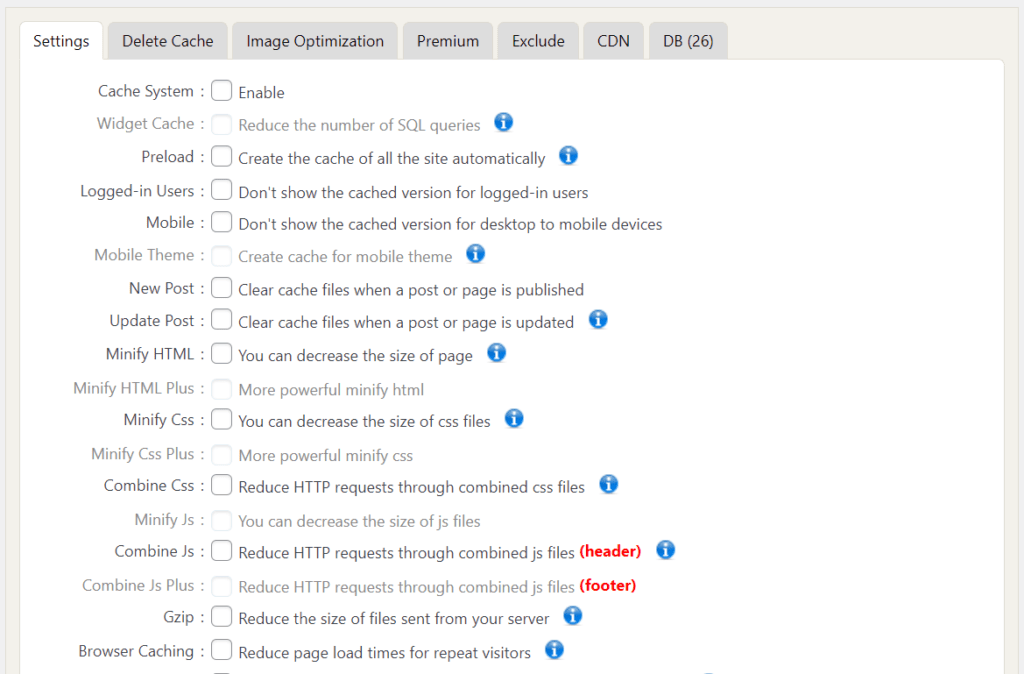
Under File Optimization, we can Minify static elements such as HTML, CSS and JS scripts. We can combine JS and CSS stylesheets plus use Gzip compression to deliver them faster.
Also we can delay the execution of JavaScripts, Load Google Fonts asynchronously, and eliminate render-blocking resources.
We can enable Browser caching from the same screen.
Now let’s move over to Caching.
Counting the best features of WP Rocket is Cache Preloading. You get it absolutely free with the Fastest Cache Plugjn.
The technology puts web Pages into the cache automatically. This way, the first visitor doesn’t encounter long loading times. This even includes Search Engine crawlers.
If you’re using Amplified Mobile Pages, the Plugin has a dedicated function called Mobile Caching. When it’s enabled, the protocols are aligned in such a way that, the Desktop Cache ain’t served to Mobile Users.
Disabling Caching for logged-in users is an option to benefit from. Since it’s needed to maintain Dynamic content and even Security, every good Caching Plugin should have it.
Cache exclusions are also real with the Plugin. You can exclude Pages, User Agents, Cookies, CSS, and JS scripts.
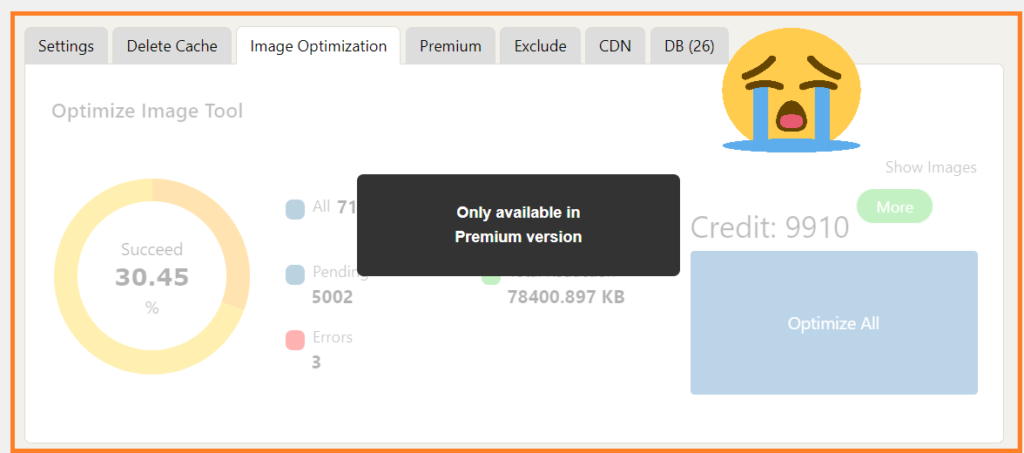
For image Optimization, it’s a premium feature.
WP Fastest Cache is a freemium caching Plugin. The premium version starts at $49/Lifetime.
It really stacks up against the likes of WP Rocket in terms of pricing. With the said price, you can get the Plugin for a Lifetime.
The Cons to using WP Fastest Cache start from the Ease of Use. It’s not easy-to-use, and it requires sound tweaking before arriving at a desired point.
Customer support service is also not there (this includes both their free and Lifetime packages).
Best Cache Plugins Compared
Here we compared the best Caching Plugins outrightly. We rated WP Rocket against the competition.
Finally, we compared the whole of them, letting us discover in reality, the best one overall.
Here’s how we come up with the comparisons —
We reviewed the common features of the Plugins that are under Comparison as well as the Functions that set them apart from one another.
Using that information we were able to pick out differences and the one that has the edge.
1. WP Rocket vs LiteSpeed Cache?
[affiliatable id=’261393′]
WP Rocket is a very popular Caching solution for WordPress for fast Loading Times. The Plugin is a premium product that covers its Price tag.
Built to work on most Hosting environments, WP Rocket is versatile and it delivers the features seen on about 2-3 Plugins.
The architecture of the Plugin conforms to the needs of both beginners and Advanced users.
For beginners, the Plugin’s Auto Web Performance Configuration gets them covered and they don’t need to even understand Caching. On the other way round, WP Rocket applies 80% of best web performance settings at mere installation, making it unnecessary for further tweaks and customization.
As for LiteSpeed Cache, it’s a free Plugin developed by LiteSpeed Technologies. Because it’s made by the Company behind LiteSpeed Web Server, the Plugin performs the best on that type of Hosting.
With 500k+ active installations on WordPress.org, LiteSpeed is one of the most used Caching Plugins.
It supports most hosting environments, but usually delivers the greatest result on a LiteSpeed Web server.
Just like WP Rocket, LiteSpeed Cache comes with an Architecture that favors both seasoned pros and non-techies. Its feature called “Settings Presets” allows beginners to apply already-done configurations right away without having to understand any part of the Plugin.
Likewise WP Rocket, the Plugin is also an all-in-one solution. It manages Caching, File Optimization and Image Optimization which are doable with 2-3 Plugins.
Here’s how WP Rocket compares with LiteSpeed Cache —
Common Features
File Optimization: File Minification and Aggregation, Delay and Defer JavaScripts, GZIP Compression.
Caching: Preloading, Browser Caching, Object Caching, Cache Exclusions, Mobile Caching.
CDN: Cloudflare API integration, Connections with other CDNs.
Image Optimization: Auto-Optimize Images, Backup Original Images, Remove Original Images, Image Quality Selection, WebP Image Conversion.
Page Optimization: DNS Prefetching, LazyLoad Images, LazyLoad iframes, LazyLoad Exclusions, Add missing image sizes.
Database Optimization
What sets LiteSpeed Cache apart from WP Rocket?
1. Advanced Settings: Unlike the likes of WP Rocket which comes with an oversimplified interface, LiteSpeed Cache still comes with one, but it also allows you to do more advanced settings and customization. If you’re someone who would like to control everything by yourself, then the LiteSpeed Cache Plugin may be better for you.
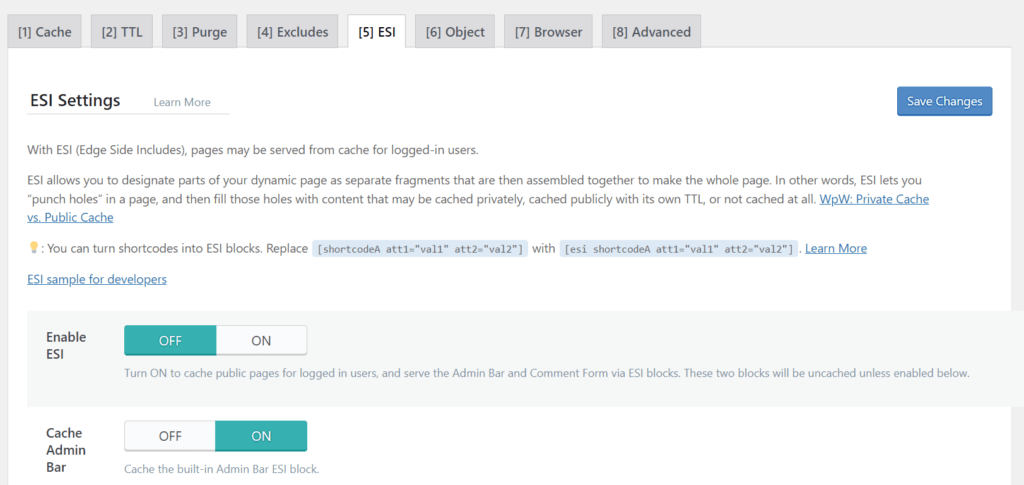
2. ESI: Edge Side Includes is a technique that makes Caching Pages with dynamic and static contents possible. It’s an important feature. And although you can implement that using a dedicated Plugin or from CacheSettings, enabling it from a Caching Plugin you’re already using is important.
3. Built with LiteSpeed Hosting in mind: Although WP Rocket’s and LiteSpeed performance on LiteSpeed Hosting can vary, the Plugin is specifically designed to meet the needs of LiteSpeed web servers. Therefore, tallying the Plugin with the company behind your hosting should give you the best (if not all the times) performance.
What sets WP Rocket apart from LiteSpeed Cache?
1. Easy to Use: We have been told from old times that WP Rocket is easy to use. And you don’t necessarily need to know the meaning of Caching before using a superior website performance. The best of it, it’s easy yet it allows the opportunity to control what you want. When you install the Plugin, it automatically activates the best settings for you according to your website’s nature.
2. Responsive and 24/7 Customer Support: While many Caching Plugins (including LiteSpeed Cache) have WordPress communities where users can interact with developers and fellow users, WP Rocket took it to the next level. Because you’re served for what you paid for, rest assured that the WP Rocket’s team can intervene in cases that are out of your control. For example, you many need immediate care when an error arises
3. Suitable for most Hosting environments: LSCache is developed ultimately with a LiteSpeed hosting mindset, all good! But WP Rocket’s system meets more Hosting environments. That is to say, the Plugin is developed to match general compatibility. As a result, it delivers great results (that are the same) on all Hosting environments.
2. WP Rocket vs W3 Total Cache?
[affiliatable id=’261394′]
Having thoroughly defined WP Rocket above, let’s take a look at how it compares with W3 Total Cache without wasting much time.
W3 Total Cache is a freemium Caching Plugin with lots of features likewise LiteSpeed Cache.
It gives so many customizable abilities, ensuring that advanced users are satisfied with what they want.
W3 Total Cache is a full Caching Plugin. Offering features such as Rest-API Caching, Fragment Caching, etc., the Plugin is probably what you need to take general control of Caching.
As opposed to WP Rocket, it doesn’t offer Database Optimization (you need this to clear old data and bye products), and isn’t easy to use.
Common Features
File Optimization: File Minification and Aggregation, Delay/Defer JS scripts, Critical CSS, Load CSS Asynchronously, GZIP compression.
Caching: Cache Preloading, Preloading Links, Page Caching, Browser Caching, Object Caching, Cache Exclusions, Mobile Caching, Varnish Cache connection.
CDN and Connections: Cloudflare API Integration, Connections with other CDNs, Add-ons
Image Optimization: Auto-convert images, WebP Image Conversion
What sets W3 Total Cache apart from WP Rocket?
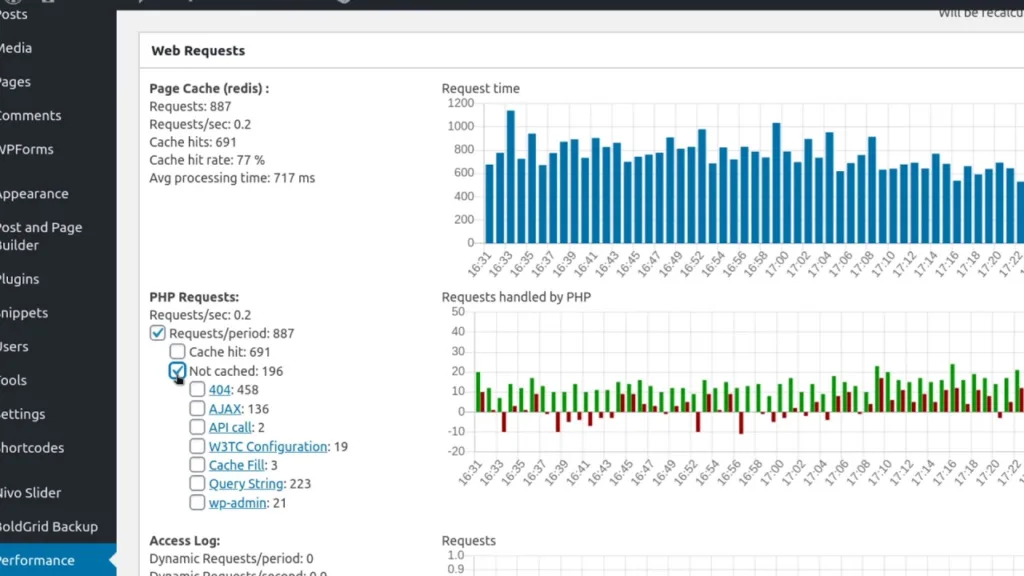
Caching Statistics: W3 Total Cache gives you statistics of the Crawler status, ensuring you’re following the progress at all times. This is not a known feature in WP Rocket.
Other Caching Options: As a full-fledged Caching Plugin, W3 Total Cache gives more advanced functions such as Rest-API Caching, Fragment Caching, Database Caching, etc. Although most users don’t need this and is perhaps preferred from the server-side, it’s a point worth noting down.
What sets WP Rocket apart from W3 Total Cache?
Reduce Unused CSS: Reducing unused files is ideal when generating Critical CSS. WP Rocket tries it best here. When you examine the options and impact it has on the File Optimization part, it’s undoubtedly that it wins out W3 Total Cache.
LazyLoading: LazyLoading helps boost website performance a lot. The best Caching Plugin in this list comes with all you need.
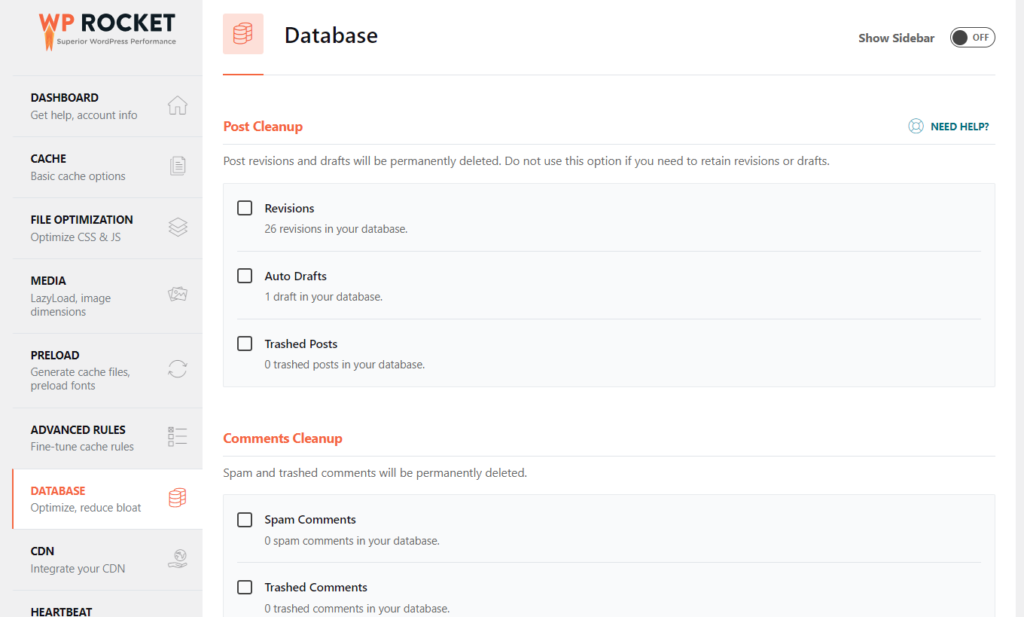
Database Optimization: This includes clearing old data, Plugin’s bye products and other files WordPress uses to work. The longer a Site has lived, the greater the Importance of DB Optimization in its set-up.
Easy to Use: Among all the best Caching Plugins we have used, WP Rocket is the easiest. The concept of Caching is a complicated topic but it’s not a case with the Rocket Plugin.
3. WP Rocket vs WP Super Cache?
[affiliatable id=’261396′]
WP Super Cache is a free Caching Plugin by Automatic that has also accumulated a gigantic number of active installations. It’s ultimately free of cost and is a good choice for a good Caching Plugin.
If you have Jetpack on your site, the Plugin connects with it to make use of Jetpack CDN called (Accelerator).
In terms of Ease of use, the Plugin is simple all-round. It comes with an intuitive interface, therefore a beginner can fully navigate the Plugin.
When we place the Plugin against WP Rocket in a Seesaw, it’s undoubtedly that the Moon Rocket is entirely better and faster.
Common Features
File Optimization (Available on the JetPack Boost Add-on in WP Super Cache)
Caching: Cache Preloading, Browser Caching, Cache Exclusions
CDN: Connections with CDNs
What sets WP Super Cache apart from WP Rocket?
1. It’s free!: While it’s weird to compare WP Rocket with Super Cache due to the long gap, it’s still doable when you consider the cost of the Plugins. WP Super Cache is entirely free to use. And if we use the typical human behavior, People will go for it first before looking back at WP Rocket.
What sets WP Rocket apart from WP Super Cache?
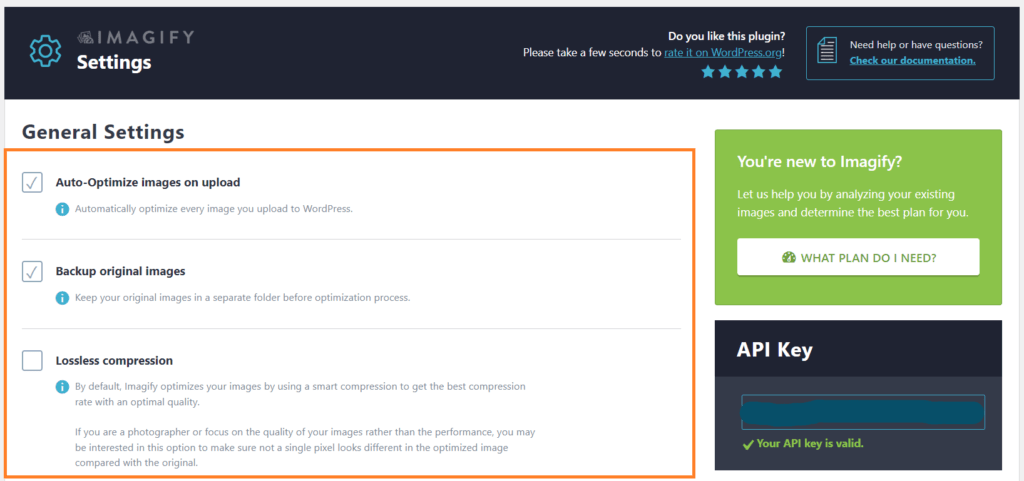
Image Optimization: Most caching Plugins don’t have direct Image Optimization (and this applies to WP Rocket also). But it comes with an integration with its free Image Plugin (called Imagify).
More functions and control: WP Rocket is by far better than Super Cache in all ramifications. Be it in File Optimization, Caching, Database Optimization, etc.
4. WP Rocket vs WP Fastest Cache?
[affiliatable id=’261395′]
WP Fastest Cache is the last tool in our list of the best Caching Plugins.
It’s a freemium Plugin with a Lifetime license. You can mark it as the first difference between the Plugin and WP Rocket!
The Plugin is also simple-to-use but the interface is kind of outdated, and it requires a big refreshment.
This Plugin reportedly performs well with most website set-up, hence the high number of active installations (Now over 1 Million).
If you have the premium version, you won’t need another Image Optimization service. Beside that, the Plugin also packs File Minification and Database Optimization abilities. This is on top of Caching which is the core feature.
Common Features
File Optimization: File Minification and Aggregation, Delay/Defer JS scripts, GZIP compression
Caching: Cache Preloading, Browser Caching, Cache Exclusions, Mobile Caching
CDN: Cloudflare API Integration, Connections with other CDNs
Image Optimization: LazyLoad Images, Lazyload Exclusions
Database Optimization
What sets WP Fastest Cache apart from WP Rocket?
It’s a Freemium Plugin: By the way, WP Fastest Cache is a Freemium Product and you can use it for free as long as you want.
Lifetime license: It’s the only Premium Caching Plugin in our list that has Lifetime plans. You pay for it now and you enjoy it in times to come.
What sets WP Rocket apart from WP Fastest Cache?
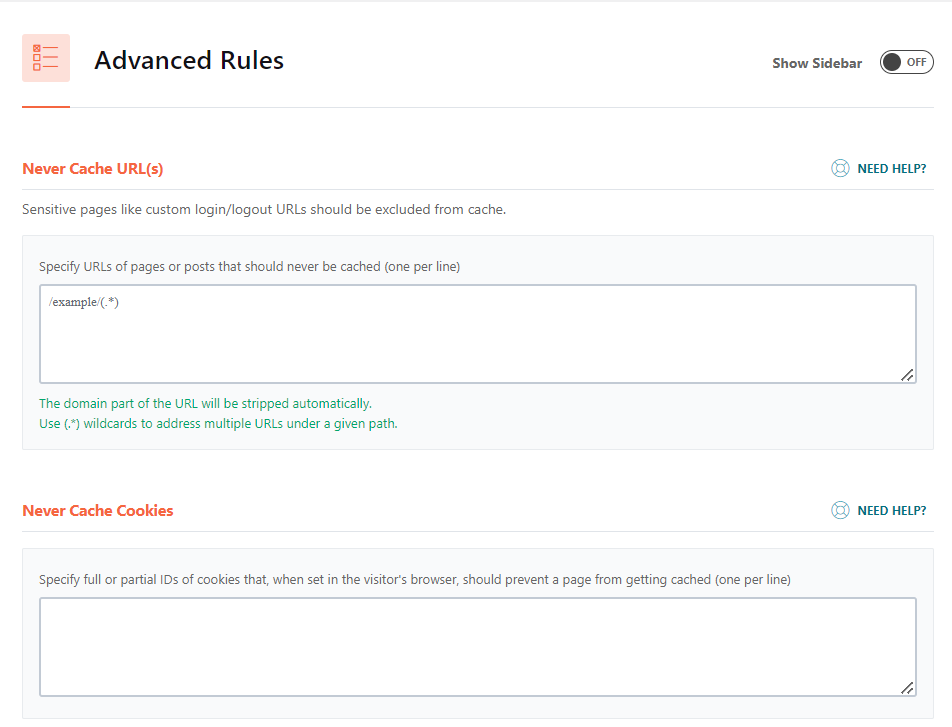
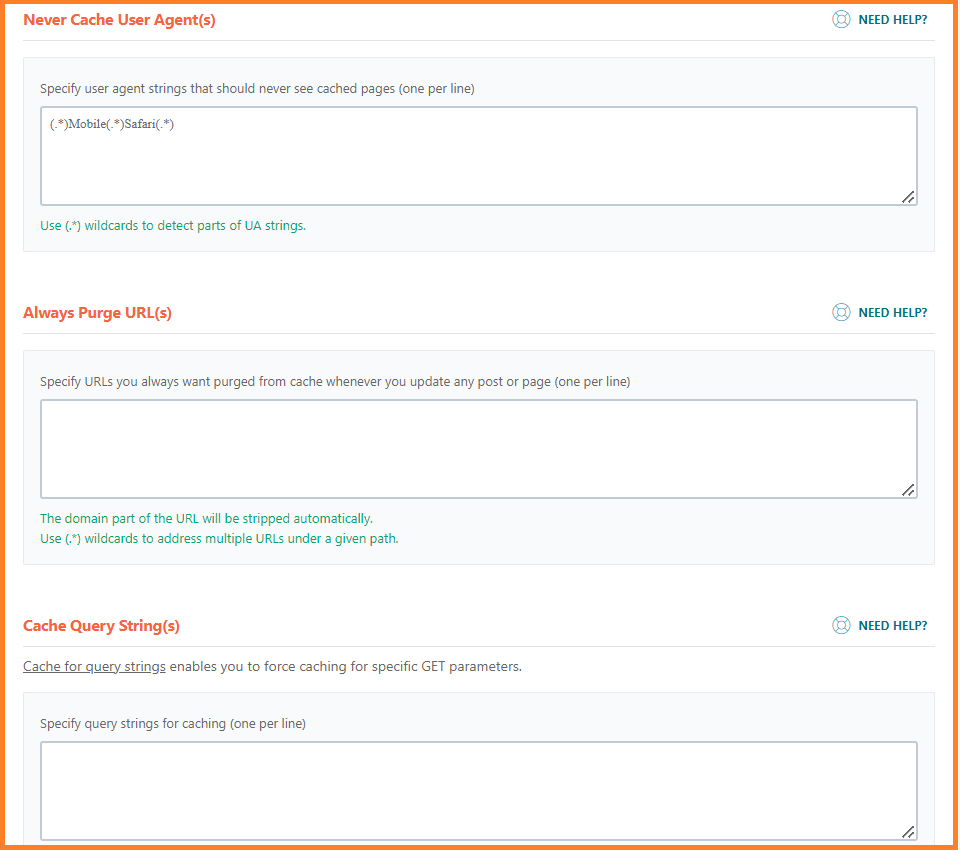
1. Granular Cache Exclusions: While WP Fastest Cache is enough for some people, the best Caching Plugin edges it out. You can start counting from the granular options provided by WP Rocket in its Cache Exclusions function.
2. More than a Caching Plugin: The Rocket Plugin is more than a Caching solution. Also regarded as a Performance Plugin, this beast encompasses all you need when it comes to having a fast loading website.
3. Simple to use: It’s not only on this matter, WP Rocket is the easiest Caching Plugin and is one of the few (WordPress Plugins) that automatically applies the best settings on a website.
WP Rocket vs LiteSpeed Cache vs W3 Total Cache vs WP Fastest Cache vs WP Super Cache
[affiliatable id=’259032′]
Here’s our long and consise table that compares the best Caching Plugin with one another. With just a glance, we think it can help you make the right decision.
For the best Caching Plugin overall, we have discovered long ago that it is WP Rocket!
FAQs
How to Install a WordPress Caching Plugin
Installing a Caching Plugin is exactly the same way of running a regular WordPress Plugin.
You just need to install and activate!
Let’s take WP Rocket for example.
Assuming you want to try its array of services, you’ll need to grab a license first. And you can do that using our WP Rocket’s Creator link.
After you’re done subscribing, log in to your WP Rocket Account (You’ll be prompted to create one during the checkout process) and download the premium file. You’ll also find your License key there.
Note: Bear in mind that you can’t find WP Rocket from WordPress.org Plugin’s Library. This is because it’s a premium Plugin. And you have to subscribe to use it.
Back to topic…
Having downloaded the Plugin. You’ll need to upload it using the “Add New Plugin” button from the WordPress Admin area.
When you’re done with that, activate the Plugin and specify the License key (as seen in your Premium Account).
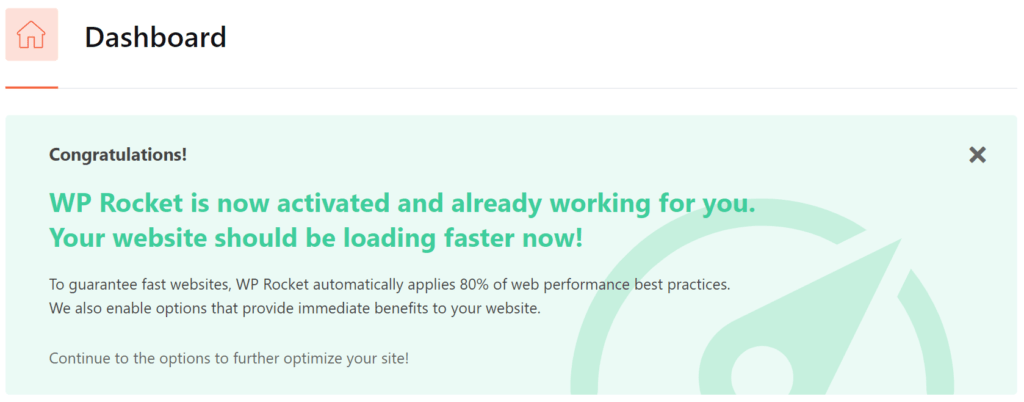
As usual, the Plugin will use 80% of web performance best practices on your site. So you don’t necessarily need to tweak the settings.
And that’s it! You now have the best Caching Plugin activated.
How to clear cache on WordPress
You can clear the cache of your WordPress website in two ways.
- Using a Caching Plugin and
- Doing it from your Hosting environment.
If you’re using a Caching Plugin. You just need to find its Caching tab. Look closely for a box that contains “Clear Cache”, “Purge Cache” or related terms.
To clear cache from your hosting environment, login to your web host account and search the same term. You can use the search bar to find it faster.
How to enable caching without a Plugin on WordPress?
Enabling caching without a Plugin on WordPress requires a technical experience and is probably a time-consuming process.
If you must enable Caching for your WordPress Caching without a Plugin, you can check out the detailed guide here.
An exception! — If your web host has a very good Caching technology. Then better! You can enable Caching from there.
Hosts like Kinsta and WP Engine come with really good Caching abilities. You can manage almost everything there.
But if you need extensive capabilities, you’ll still need a Caching Plugin. But it’s not a must-have!
Does every website need a WordPress cache plugin?
While the use of Caching Plugins on WordPress isn’t mandatory. You’ll need one in one way or the other to better loading times.
You can implement Caching from the server-side if you’re on a Managed WordPress Hosting. If not, you must use a Caching Plugin if you want to beat the competition.
We recommend WP Rocket for the best overall Caching Plugin. It’s superb, feature-rich and requires zero technical know-how.
Can I use more than one caching Plugin?
The Answer is Yes/No!
It’s always better to play it safe.
When you use two Plugins that do the same things, it’s like drawing a battle line. You may notice a dramatic decline in Page speed. It’s absolutely not recommended.
However, you can safely use an Optimization Plugin (a good example is Autoptimize) alongside a Caching solution that doesn’t extensively cover the feature.
If you’re going with WP Fastest Cache, then we highly recommend you pair it with Autoptimize. The File Optimization function of the Plugin isn’t rich and it lacks many powerful controls.
You should notice a positive result after the pair.
Note —
For a successful pairing with Autoptimize and a Caching Plugin, you should ensure that the Plugins complement each other in functions.
What do we mean? – If you’re to use Autoptimize for File Minification, ensure you deactivate File Optimization from your Caching solution.
Meanwhile, you have to deactivate File Minification, Aggregations and all of them from the Caching Plugin you’re using. Then it will be left for Autoptimize to manage, complementing each other.
Do I need a Cache plugin when I already use a CDN like Cloudflare?
Of course, you can! And is recommendable!
Top-tier Caching Plugins like WP Rocket support Cloudflare integration. Through that, they exchange signals and work hand in glove.
The objective is always to get your site at that Rocket speed.